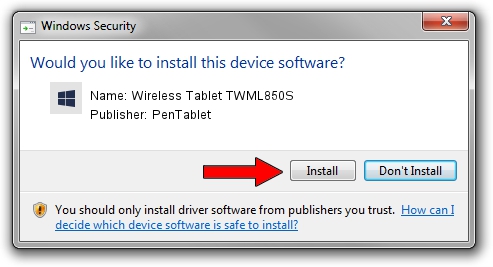Advertising seems to be blocked by your browser.
The ads help us provide this software and web site to you for free.
Please support our project by allowing our site to show ads.
Home /
Manufacturers /
PenTablet /
Wireless Tablet TWML850S /
HID/VID_5543&PID_1512&Mi_00&COL01 /
5.0.2.0 Sep 29, 2011
PenTablet Wireless Tablet TWML850S - two ways of downloading and installing the driver
Wireless Tablet TWML850S is a Tablet Class device. The Windows version of this driver was developed by PenTablet. The hardware id of this driver is HID/VID_5543&PID_1512&Mi_00&COL01.
1. Manually install PenTablet Wireless Tablet TWML850S driver
- You can download from the link below the driver installer file for the PenTablet Wireless Tablet TWML850S driver. The archive contains version 5.0.2.0 released on 2011-09-29 of the driver.
- Start the driver installer file from a user account with the highest privileges (rights). If your User Access Control Service (UAC) is enabled please accept of the driver and run the setup with administrative rights.
- Follow the driver setup wizard, which will guide you; it should be pretty easy to follow. The driver setup wizard will analyze your computer and will install the right driver.
- When the operation finishes restart your computer in order to use the updated driver. As you can see it was quite smple to install a Windows driver!
This driver was installed by many users and received an average rating of 3.9 stars out of 59911 votes.
2. Using DriverMax to install PenTablet Wireless Tablet TWML850S driver
The advantage of using DriverMax is that it will install the driver for you in just a few seconds and it will keep each driver up to date, not just this one. How easy can you install a driver using DriverMax? Let's take a look!
- Open DriverMax and press on the yellow button that says ~SCAN FOR DRIVER UPDATES NOW~. Wait for DriverMax to analyze each driver on your computer.
- Take a look at the list of detected driver updates. Scroll the list down until you find the PenTablet Wireless Tablet TWML850S driver. Click the Update button.
- Enjoy using the updated driver! :)

Jul 11 2016 8:02PM / Written by Daniel Statescu for DriverMax
follow @DanielStatescu