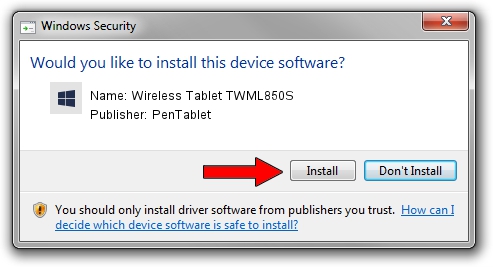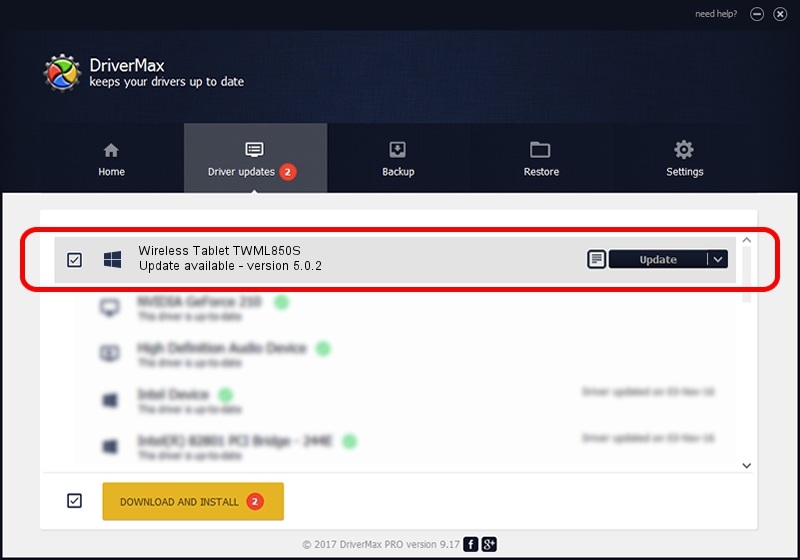Advertising seems to be blocked by your browser.
The ads help us provide this software and web site to you for free.
Please support our project by allowing our site to show ads.
Home /
Manufacturers /
PenTablet /
Wireless Tablet TWML850S /
HID/VID_5543&PID_1512&Mi_00 /
5.0.2 Sep 18, 2009
PenTablet Wireless Tablet TWML850S how to download and install the driver
Wireless Tablet TWML850S is a Tablet Class hardware device. The Windows version of this driver was developed by PenTablet. In order to make sure you are downloading the exact right driver the hardware id is HID/VID_5543&PID_1512&Mi_00.
1. How to manually install PenTablet Wireless Tablet TWML850S driver
- Download the driver setup file for PenTablet Wireless Tablet TWML850S driver from the link below. This download link is for the driver version 5.0.2 dated 2009-09-18.
- Run the driver installation file from a Windows account with the highest privileges (rights). If your User Access Control Service (UAC) is running then you will have to confirm the installation of the driver and run the setup with administrative rights.
- Go through the driver installation wizard, which should be pretty straightforward. The driver installation wizard will scan your PC for compatible devices and will install the driver.
- Shutdown and restart your computer and enjoy the updated driver, as you can see it was quite smple.
Size of this driver: 48336 bytes (47.20 KB)
Driver rating 4.2 stars out of 30553 votes.
This driver will work for the following versions of Windows:
- This driver works on Windows 2000 64 bits
- This driver works on Windows Server 2003 64 bits
- This driver works on Windows XP 64 bits
- This driver works on Windows Vista 64 bits
- This driver works on Windows 7 64 bits
- This driver works on Windows 8 64 bits
- This driver works on Windows 8.1 64 bits
- This driver works on Windows 10 64 bits
- This driver works on Windows 11 64 bits
2. How to use DriverMax to install PenTablet Wireless Tablet TWML850S driver
The most important advantage of using DriverMax is that it will install the driver for you in the easiest possible way and it will keep each driver up to date. How can you install a driver using DriverMax? Let's follow a few steps!
- Start DriverMax and push on the yellow button that says ~SCAN FOR DRIVER UPDATES NOW~. Wait for DriverMax to scan and analyze each driver on your computer.
- Take a look at the list of detected driver updates. Search the list until you locate the PenTablet Wireless Tablet TWML850S driver. Click on Update.
- That's all, the driver is now installed!

Jul 16 2016 5:26AM / Written by Dan Armano for DriverMax
follow @danarm