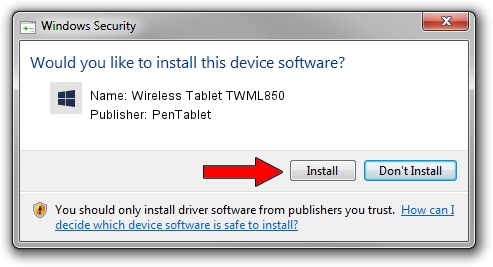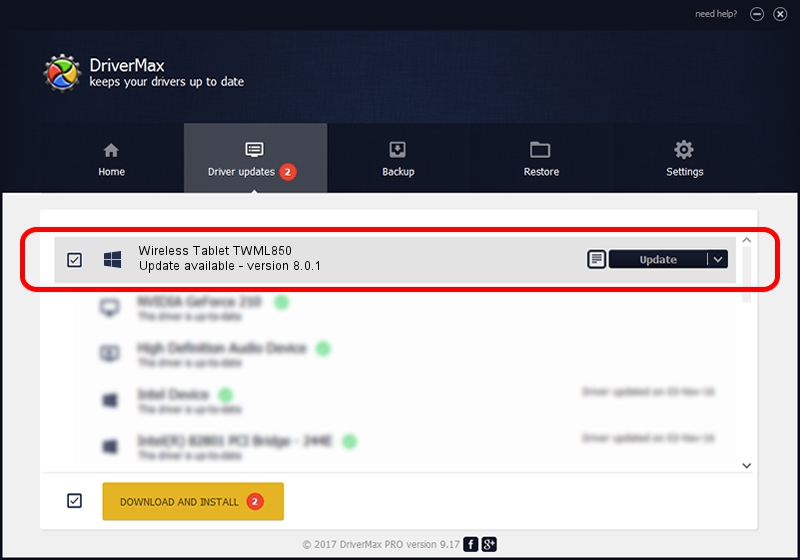Advertising seems to be blocked by your browser.
The ads help us provide this software and web site to you for free.
Please support our project by allowing our site to show ads.
Home /
Manufacturers /
PenTablet /
Wireless Tablet TWML850 /
HID/VID_256C&PID_0512&Mi_00&COL01 /
8.0.1 Feb 22, 2012
Driver for PenTablet Wireless Tablet TWML850 - downloading and installing it
Wireless Tablet TWML850 is a Tablet Class hardware device. The developer of this driver was PenTablet. In order to make sure you are downloading the exact right driver the hardware id is HID/VID_256C&PID_0512&Mi_00&COL01.
1. Install PenTablet Wireless Tablet TWML850 driver manually
- Download the setup file for PenTablet Wireless Tablet TWML850 driver from the link below. This download link is for the driver version 8.0.1 dated 2012-02-22.
- Run the driver installation file from a Windows account with the highest privileges (rights). If your User Access Control Service (UAC) is running then you will have to confirm the installation of the driver and run the setup with administrative rights.
- Go through the driver setup wizard, which should be quite straightforward. The driver setup wizard will scan your PC for compatible devices and will install the driver.
- Shutdown and restart your computer and enjoy the new driver, it is as simple as that.
This driver was rated with an average of 4 stars by 8084 users.
2. Using DriverMax to install PenTablet Wireless Tablet TWML850 driver
The advantage of using DriverMax is that it will install the driver for you in the easiest possible way and it will keep each driver up to date. How easy can you install a driver using DriverMax? Let's take a look!
- Start DriverMax and press on the yellow button that says ~SCAN FOR DRIVER UPDATES NOW~. Wait for DriverMax to scan and analyze each driver on your computer.
- Take a look at the list of available driver updates. Search the list until you find the PenTablet Wireless Tablet TWML850 driver. Click the Update button.
- Enjoy using the updated driver! :)

Aug 9 2016 1:15PM / Written by Andreea Kartman for DriverMax
follow @DeeaKartman