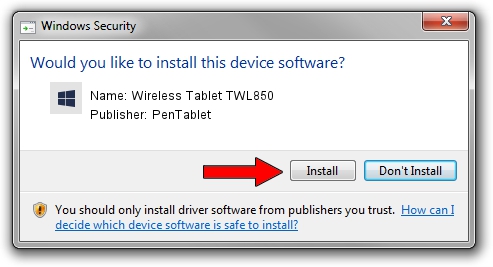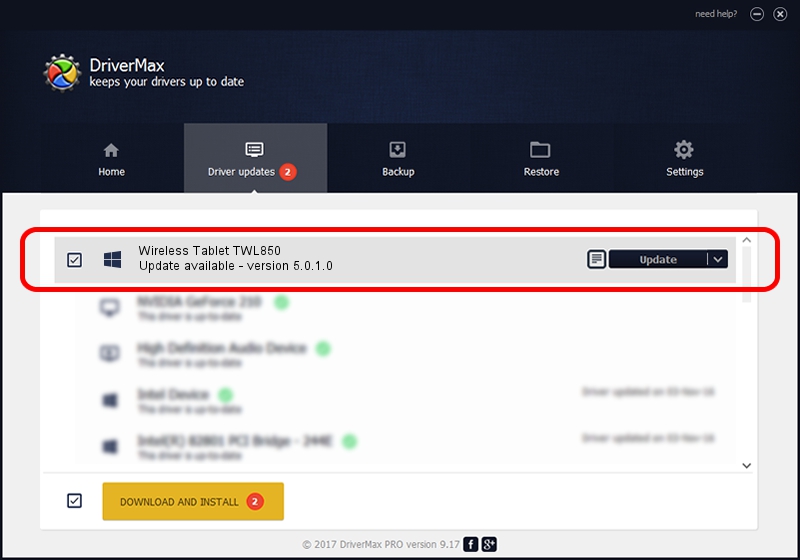Advertising seems to be blocked by your browser.
The ads help us provide this software and web site to you for free.
Please support our project by allowing our site to show ads.
Home /
Manufacturers /
PenTablet /
Wireless Tablet TWL850 /
HID/VID_5543&PID_0502&Mi_00&COL01 /
5.0.1.0 Mar 15, 2012
PenTablet Wireless Tablet TWL850 how to download and install the driver
Wireless Tablet TWL850 is a Tablet Class hardware device. The developer of this driver was PenTablet. The hardware id of this driver is HID/VID_5543&PID_0502&Mi_00&COL01; this string has to match your hardware.
1. PenTablet Wireless Tablet TWL850 driver - how to install it manually
- Download the setup file for PenTablet Wireless Tablet TWL850 driver from the location below. This download link is for the driver version 5.0.1.0 released on 2012-03-15.
- Run the driver installation file from a Windows account with administrative rights. If your User Access Control (UAC) is enabled then you will have to confirm the installation of the driver and run the setup with administrative rights.
- Go through the driver setup wizard, which should be quite straightforward. The driver setup wizard will analyze your PC for compatible devices and will install the driver.
- Shutdown and restart your PC and enjoy the updated driver, it is as simple as that.
Size of this driver: 52683 bytes (51.45 KB)
Driver rating 4.9 stars out of 52058 votes.
This driver will work for the following versions of Windows:
- This driver works on Windows 2000 64 bits
- This driver works on Windows Server 2003 64 bits
- This driver works on Windows XP 64 bits
- This driver works on Windows Vista 64 bits
- This driver works on Windows 7 64 bits
- This driver works on Windows 8 64 bits
- This driver works on Windows 8.1 64 bits
- This driver works on Windows 10 64 bits
- This driver works on Windows 11 64 bits
2. The easy way: using DriverMax to install PenTablet Wireless Tablet TWL850 driver
The advantage of using DriverMax is that it will install the driver for you in just a few seconds and it will keep each driver up to date, not just this one. How easy can you install a driver using DriverMax? Let's follow a few steps!
- Open DriverMax and push on the yellow button that says ~SCAN FOR DRIVER UPDATES NOW~. Wait for DriverMax to scan and analyze each driver on your PC.
- Take a look at the list of available driver updates. Search the list until you find the PenTablet Wireless Tablet TWL850 driver. Click the Update button.
- Enjoy using the updated driver! :)

Jul 18 2016 11:08AM / Written by Daniel Statescu for DriverMax
follow @DanielStatescu