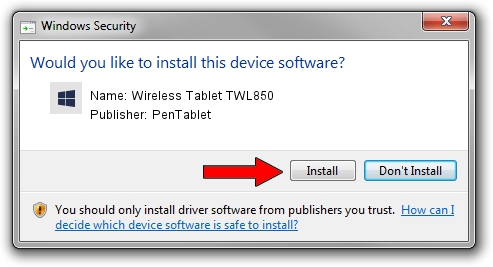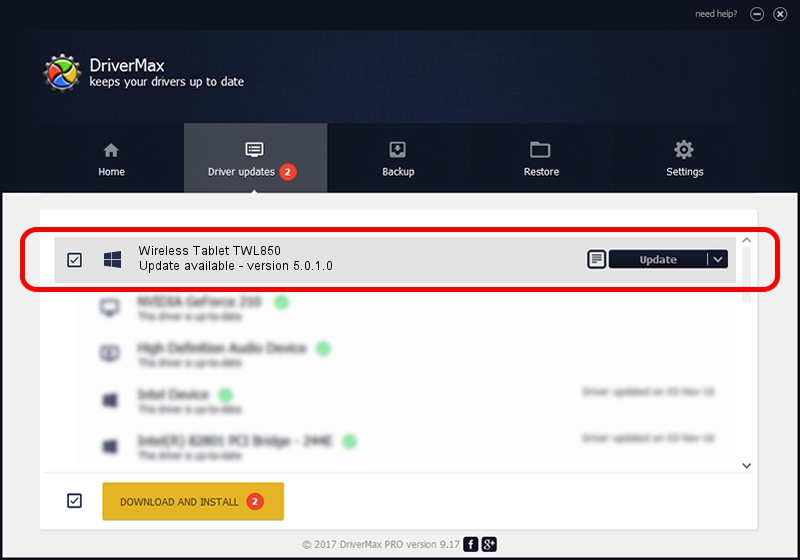Advertising seems to be blocked by your browser.
The ads help us provide this software and web site to you for free.
Please support our project by allowing our site to show ads.
Home /
Manufacturers /
PenTablet /
Wireless Tablet TWL850 /
HID/VID_5543&PID_0502&MI_00&COL01 /
5.0.1.0 Jun 09, 2007
Download and install PenTablet Wireless Tablet TWL850 driver
Wireless Tablet TWL850 is a Tablet Class device. This driver was developed by PenTablet. In order to make sure you are downloading the exact right driver the hardware id is HID/VID_5543&PID_0502&MI_00&COL01.
1. How to manually install PenTablet Wireless Tablet TWL850 driver
- Download the driver setup file for PenTablet Wireless Tablet TWL850 driver from the link below. This is the download link for the driver version 5.0.1.0 released on 2007-06-09.
- Start the driver setup file from a Windows account with the highest privileges (rights). If your UAC (User Access Control) is started then you will have to accept of the driver and run the setup with administrative rights.
- Follow the driver setup wizard, which should be pretty easy to follow. The driver setup wizard will analyze your PC for compatible devices and will install the driver.
- Restart your PC and enjoy the fresh driver, it is as simple as that.
Size of this driver: 43126 bytes (42.12 KB)
Driver rating 4.5 stars out of 90951 votes.
This driver is compatible with the following versions of Windows:
- This driver works on Windows 2000 64 bits
- This driver works on Windows Server 2003 64 bits
- This driver works on Windows XP 64 bits
- This driver works on Windows Vista 64 bits
- This driver works on Windows 7 64 bits
- This driver works on Windows 8 64 bits
- This driver works on Windows 8.1 64 bits
- This driver works on Windows 10 64 bits
- This driver works on Windows 11 64 bits
2. How to use DriverMax to install PenTablet Wireless Tablet TWL850 driver
The most important advantage of using DriverMax is that it will install the driver for you in the easiest possible way and it will keep each driver up to date. How can you install a driver using DriverMax? Let's see!
- Open DriverMax and click on the yellow button named ~SCAN FOR DRIVER UPDATES NOW~. Wait for DriverMax to analyze each driver on your computer.
- Take a look at the list of detected driver updates. Search the list until you find the PenTablet Wireless Tablet TWL850 driver. Click on Update.
- That's it, you installed your first driver!

Jul 27 2016 6:10AM / Written by Andreea Kartman for DriverMax
follow @DeeaKartman