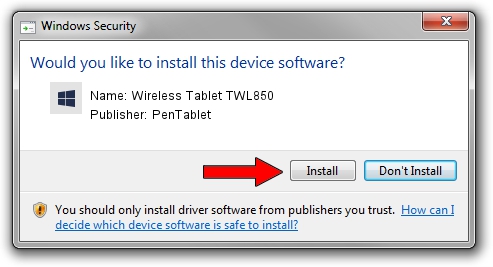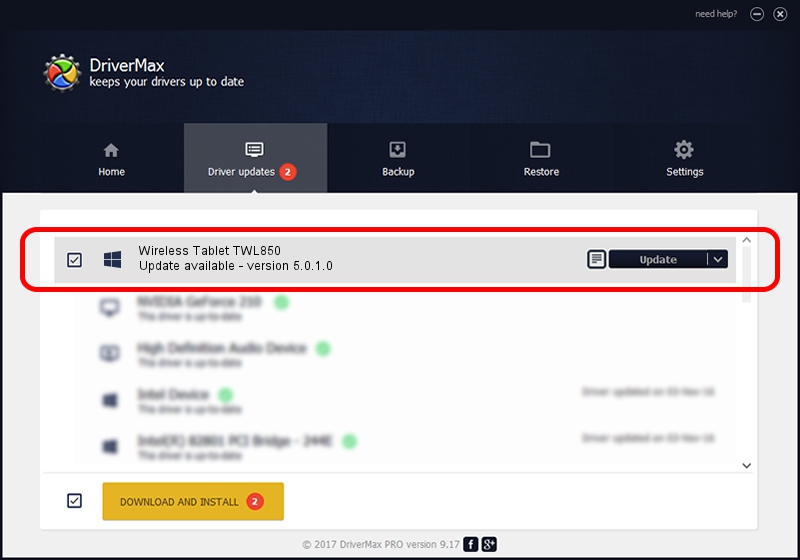Advertising seems to be blocked by your browser.
The ads help us provide this software and web site to you for free.
Please support our project by allowing our site to show ads.
Home /
Manufacturers /
PenTablet /
Wireless Tablet TWL850 /
HID/VID_5543&PID_0502&Mi_00 /
5.0.1.0 Mar 15, 2012
Download and install PenTablet Wireless Tablet TWL850 driver
Wireless Tablet TWL850 is a Tablet Class hardware device. The Windows version of this driver was developed by PenTablet. HID/VID_5543&PID_0502&Mi_00 is the matching hardware id of this device.
1. PenTablet Wireless Tablet TWL850 driver - how to install it manually
- Download the driver setup file for PenTablet Wireless Tablet TWL850 driver from the location below. This download link is for the driver version 5.0.1.0 released on 2012-03-15.
- Start the driver installation file from a Windows account with the highest privileges (rights). If your User Access Control Service (UAC) is running then you will have to accept of the driver and run the setup with administrative rights.
- Go through the driver installation wizard, which should be quite easy to follow. The driver installation wizard will scan your PC for compatible devices and will install the driver.
- Shutdown and restart your PC and enjoy the new driver, it is as simple as that.
The file size of this driver is 52683 bytes (51.45 KB)
Driver rating 4.3 stars out of 52947 votes.
This driver is fully compatible with the following versions of Windows:
- This driver works on Windows 2000 64 bits
- This driver works on Windows Server 2003 64 bits
- This driver works on Windows XP 64 bits
- This driver works on Windows Vista 64 bits
- This driver works on Windows 7 64 bits
- This driver works on Windows 8 64 bits
- This driver works on Windows 8.1 64 bits
- This driver works on Windows 10 64 bits
- This driver works on Windows 11 64 bits
2. Using DriverMax to install PenTablet Wireless Tablet TWL850 driver
The most important advantage of using DriverMax is that it will setup the driver for you in the easiest possible way and it will keep each driver up to date. How easy can you install a driver using DriverMax? Let's follow a few steps!
- Open DriverMax and press on the yellow button that says ~SCAN FOR DRIVER UPDATES NOW~. Wait for DriverMax to analyze each driver on your PC.
- Take a look at the list of detected driver updates. Scroll the list down until you find the PenTablet Wireless Tablet TWL850 driver. Click on Update.
- That's it, you installed your first driver!

Jul 18 2016 11:10AM / Written by Dan Armano for DriverMax
follow @danarm