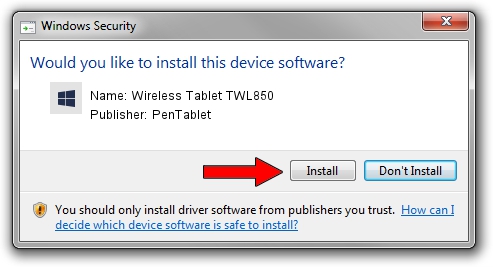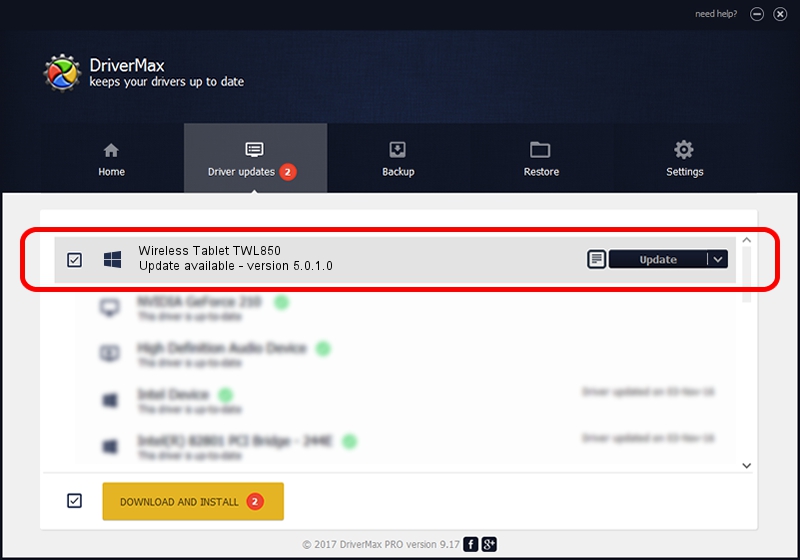Advertising seems to be blocked by your browser.
The ads help us provide this software and web site to you for free.
Please support our project by allowing our site to show ads.
Home /
Manufacturers /
PenTablet /
Wireless Tablet TWL850 /
HID/VID_5543&PID_0502&COL01 /
5.0.1.0 Mar 15, 2012
PenTablet Wireless Tablet TWL850 how to download and install the driver
Wireless Tablet TWL850 is a Tablet Class device. This Windows driver was developed by PenTablet. The hardware id of this driver is HID/VID_5543&PID_0502&COL01.
1. PenTablet Wireless Tablet TWL850 - install the driver manually
- Download the setup file for PenTablet Wireless Tablet TWL850 driver from the location below. This download link is for the driver version 5.0.1.0 dated 2012-03-15.
- Start the driver installation file from a Windows account with the highest privileges (rights). If your User Access Control (UAC) is running then you will have to accept of the driver and run the setup with administrative rights.
- Go through the driver setup wizard, which should be pretty straightforward. The driver setup wizard will scan your PC for compatible devices and will install the driver.
- Restart your PC and enjoy the fresh driver, as you can see it was quite smple.
Size of this driver: 52683 bytes (51.45 KB)
This driver was rated with an average of 4.3 stars by 51173 users.
This driver was released for the following versions of Windows:
- This driver works on Windows 2000 64 bits
- This driver works on Windows Server 2003 64 bits
- This driver works on Windows XP 64 bits
- This driver works on Windows Vista 64 bits
- This driver works on Windows 7 64 bits
- This driver works on Windows 8 64 bits
- This driver works on Windows 8.1 64 bits
- This driver works on Windows 10 64 bits
- This driver works on Windows 11 64 bits
2. How to use DriverMax to install PenTablet Wireless Tablet TWL850 driver
The advantage of using DriverMax is that it will install the driver for you in the easiest possible way and it will keep each driver up to date, not just this one. How can you install a driver using DriverMax? Let's take a look!
- Start DriverMax and press on the yellow button that says ~SCAN FOR DRIVER UPDATES NOW~. Wait for DriverMax to scan and analyze each driver on your computer.
- Take a look at the list of driver updates. Search the list until you find the PenTablet Wireless Tablet TWL850 driver. Click on Update.
- Finished installing the driver!

Jul 18 2016 11:13AM / Written by Daniel Statescu for DriverMax
follow @DanielStatescu