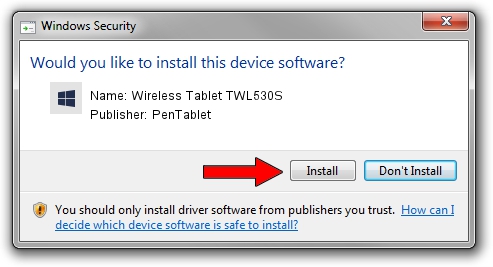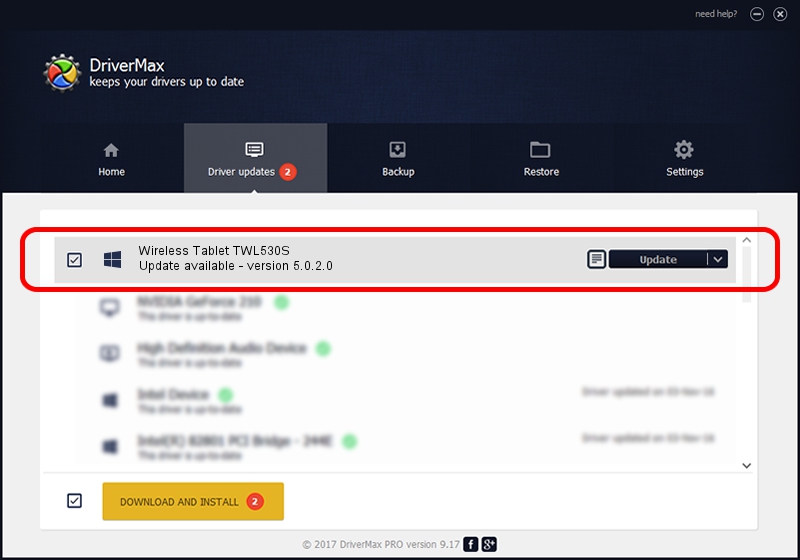Advertising seems to be blocked by your browser.
The ads help us provide this software and web site to you for free.
Please support our project by allowing our site to show ads.
Home /
Manufacturers /
PenTablet /
Wireless Tablet TWL530S /
HID/VID_5543&PID_1500&Mi_00 /
5.0.2.0 Jul 05, 2010
PenTablet Wireless Tablet TWL530S - two ways of downloading and installing the driver
Wireless Tablet TWL530S is a Tablet Class device. This driver was developed by PenTablet. HID/VID_5543&PID_1500&Mi_00 is the matching hardware id of this device.
1. Install PenTablet Wireless Tablet TWL530S driver manually
- You can download from the link below the driver setup file for the PenTablet Wireless Tablet TWL530S driver. The archive contains version 5.0.2.0 dated 2010-07-05 of the driver.
- Start the driver installer file from a user account with the highest privileges (rights). If your UAC (User Access Control) is started please confirm the installation of the driver and run the setup with administrative rights.
- Go through the driver installation wizard, which will guide you; it should be pretty easy to follow. The driver installation wizard will analyze your PC and will install the right driver.
- When the operation finishes shutdown and restart your computer in order to use the updated driver. It is as simple as that to install a Windows driver!
Download size of the driver: 50424 bytes (49.24 KB)
This driver was rated with an average of 4.8 stars by 44533 users.
This driver is fully compatible with the following versions of Windows:
- This driver works on Windows 2000 64 bits
- This driver works on Windows Server 2003 64 bits
- This driver works on Windows XP 64 bits
- This driver works on Windows Vista 64 bits
- This driver works on Windows 7 64 bits
- This driver works on Windows 8 64 bits
- This driver works on Windows 8.1 64 bits
- This driver works on Windows 10 64 bits
- This driver works on Windows 11 64 bits
2. Installing the PenTablet Wireless Tablet TWL530S driver using DriverMax: the easy way
The advantage of using DriverMax is that it will install the driver for you in just a few seconds and it will keep each driver up to date, not just this one. How easy can you install a driver using DriverMax? Let's see!
- Start DriverMax and push on the yellow button that says ~SCAN FOR DRIVER UPDATES NOW~. Wait for DriverMax to scan and analyze each driver on your PC.
- Take a look at the list of available driver updates. Search the list until you locate the PenTablet Wireless Tablet TWL530S driver. Click the Update button.
- Finished installing the driver!

Jul 3 2016 4:32PM / Written by Dan Armano for DriverMax
follow @danarm