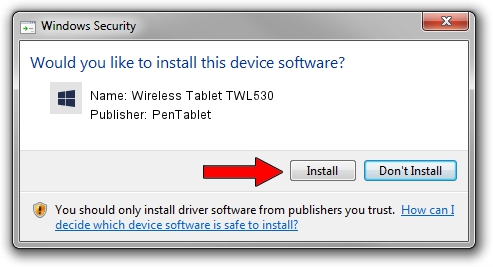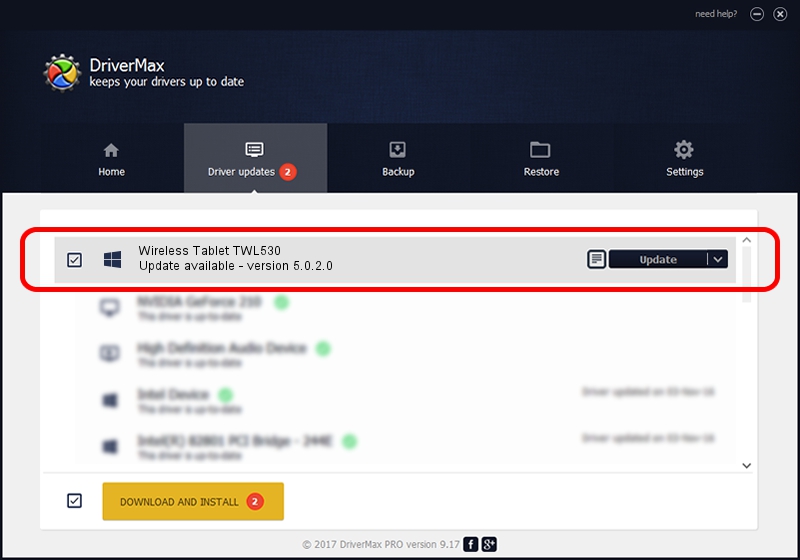Advertising seems to be blocked by your browser.
The ads help us provide this software and web site to you for free.
Please support our project by allowing our site to show ads.
Home /
Manufacturers /
PenTablet /
Wireless Tablet TWL530 /
HID/VID_5543&PID_0500&Mi_00&COL01 /
5.0.2.0 Jul 05, 2010
Download and install PenTablet Wireless Tablet TWL530 driver
Wireless Tablet TWL530 is a Tablet Class hardware device. The Windows version of this driver was developed by PenTablet. In order to make sure you are downloading the exact right driver the hardware id is HID/VID_5543&PID_0500&Mi_00&COL01.
1. Manually install PenTablet Wireless Tablet TWL530 driver
- Download the setup file for PenTablet Wireless Tablet TWL530 driver from the location below. This download link is for the driver version 5.0.2.0 dated 2010-07-05.
- Start the driver installation file from a Windows account with administrative rights. If your User Access Control Service (UAC) is running then you will have to accept of the driver and run the setup with administrative rights.
- Follow the driver installation wizard, which should be pretty easy to follow. The driver installation wizard will analyze your PC for compatible devices and will install the driver.
- Shutdown and restart your PC and enjoy the new driver, as you can see it was quite smple.
The file size of this driver is 50424 bytes (49.24 KB)
This driver received an average rating of 4.3 stars out of 5293 votes.
This driver is fully compatible with the following versions of Windows:
- This driver works on Windows 2000 64 bits
- This driver works on Windows Server 2003 64 bits
- This driver works on Windows XP 64 bits
- This driver works on Windows Vista 64 bits
- This driver works on Windows 7 64 bits
- This driver works on Windows 8 64 bits
- This driver works on Windows 8.1 64 bits
- This driver works on Windows 10 64 bits
- This driver works on Windows 11 64 bits
2. How to use DriverMax to install PenTablet Wireless Tablet TWL530 driver
The most important advantage of using DriverMax is that it will setup the driver for you in just a few seconds and it will keep each driver up to date. How can you install a driver using DriverMax? Let's see!
- Start DriverMax and press on the yellow button that says ~SCAN FOR DRIVER UPDATES NOW~. Wait for DriverMax to scan and analyze each driver on your computer.
- Take a look at the list of available driver updates. Search the list until you find the PenTablet Wireless Tablet TWL530 driver. Click the Update button.
- That's it, you installed your first driver!

Jul 19 2016 6:58AM / Written by Dan Armano for DriverMax
follow @danarm