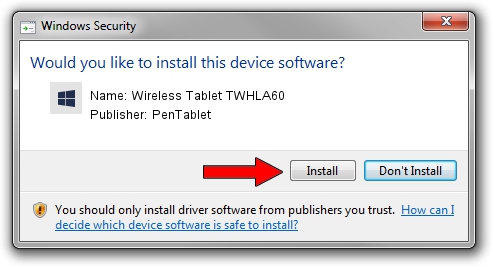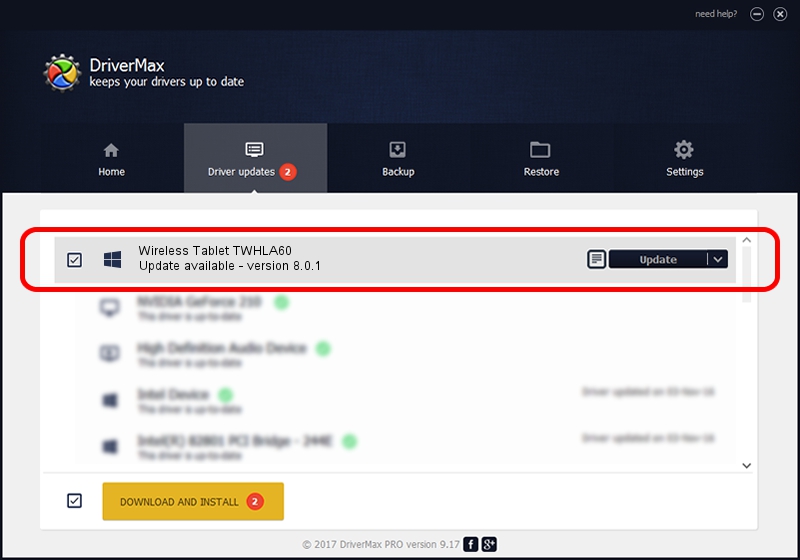Advertising seems to be blocked by your browser.
The ads help us provide this software and web site to you for free.
Please support our project by allowing our site to show ads.
Home /
Manufacturers /
PenTablet /
Wireless Tablet TWHLA60 /
HID/VID_256C&PID_0521&Mi_00 /
8.0.1 Feb 22, 2012
PenTablet Wireless Tablet TWHLA60 how to download and install the driver
Wireless Tablet TWHLA60 is a Tablet Class device. The developer of this driver was PenTablet. In order to make sure you are downloading the exact right driver the hardware id is HID/VID_256C&PID_0521&Mi_00.
1. Install PenTablet Wireless Tablet TWHLA60 driver manually
- You can download from the link below the driver installer file for the PenTablet Wireless Tablet TWHLA60 driver. The archive contains version 8.0.1 released on 2012-02-22 of the driver.
- Start the driver installer file from a user account with the highest privileges (rights). If your User Access Control Service (UAC) is running please confirm the installation of the driver and run the setup with administrative rights.
- Follow the driver setup wizard, which will guide you; it should be quite easy to follow. The driver setup wizard will analyze your PC and will install the right driver.
- When the operation finishes restart your PC in order to use the updated driver. It is as simple as that to install a Windows driver!
This driver received an average rating of 3.8 stars out of 9791 votes.
2. Using DriverMax to install PenTablet Wireless Tablet TWHLA60 driver
The most important advantage of using DriverMax is that it will setup the driver for you in the easiest possible way and it will keep each driver up to date, not just this one. How easy can you install a driver using DriverMax? Let's see!
- Start DriverMax and push on the yellow button named ~SCAN FOR DRIVER UPDATES NOW~. Wait for DriverMax to scan and analyze each driver on your PC.
- Take a look at the list of detected driver updates. Scroll the list down until you locate the PenTablet Wireless Tablet TWHLA60 driver. Click on Update.
- Finished installing the driver!

Aug 9 2016 1:12PM / Written by Dan Armano for DriverMax
follow @danarm