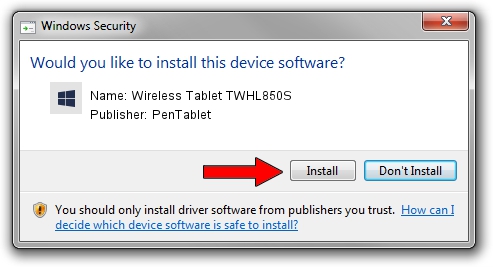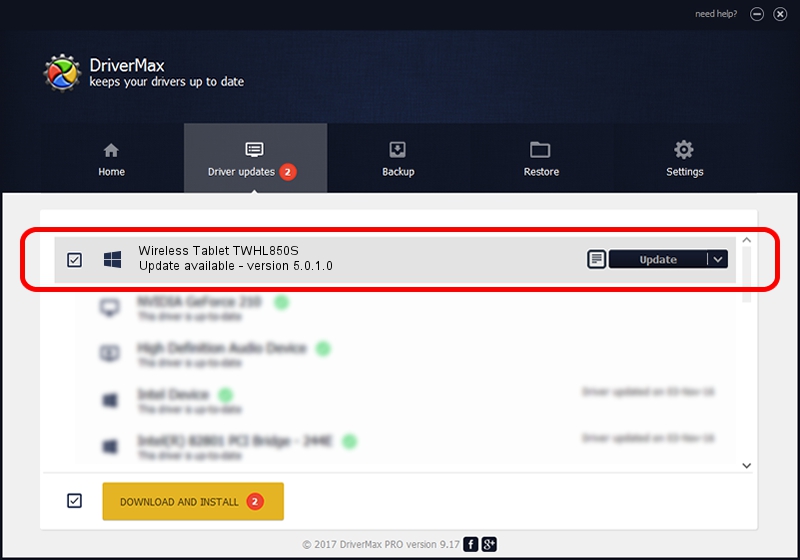Advertising seems to be blocked by your browser.
The ads help us provide this software and web site to you for free.
Please support our project by allowing our site to show ads.
Home /
Manufacturers /
PenTablet /
Wireless Tablet TWHL850S /
HID/VID_5543&PID_1522&Mi_00 /
5.0.1.0 Mar 15, 2012
PenTablet Wireless Tablet TWHL850S how to download and install the driver
Wireless Tablet TWHL850S is a Tablet Class device. This Windows driver was developed by PenTablet. In order to make sure you are downloading the exact right driver the hardware id is HID/VID_5543&PID_1522&Mi_00.
1. PenTablet Wireless Tablet TWHL850S - install the driver manually
- Download the driver setup file for PenTablet Wireless Tablet TWHL850S driver from the link below. This is the download link for the driver version 5.0.1.0 released on 2012-03-15.
- Start the driver setup file from a Windows account with administrative rights. If your UAC (User Access Control) is started then you will have to confirm the installation of the driver and run the setup with administrative rights.
- Follow the driver installation wizard, which should be quite straightforward. The driver installation wizard will scan your PC for compatible devices and will install the driver.
- Shutdown and restart your computer and enjoy the fresh driver, as you can see it was quite smple.
File size of the driver: 52683 bytes (51.45 KB)
Driver rating 4.6 stars out of 1797 votes.
This driver is fully compatible with the following versions of Windows:
- This driver works on Windows 2000 64 bits
- This driver works on Windows Server 2003 64 bits
- This driver works on Windows XP 64 bits
- This driver works on Windows Vista 64 bits
- This driver works on Windows 7 64 bits
- This driver works on Windows 8 64 bits
- This driver works on Windows 8.1 64 bits
- This driver works on Windows 10 64 bits
- This driver works on Windows 11 64 bits
2. How to install PenTablet Wireless Tablet TWHL850S driver using DriverMax
The advantage of using DriverMax is that it will install the driver for you in the easiest possible way and it will keep each driver up to date, not just this one. How can you install a driver with DriverMax? Let's take a look!
- Start DriverMax and push on the yellow button that says ~SCAN FOR DRIVER UPDATES NOW~. Wait for DriverMax to scan and analyze each driver on your computer.
- Take a look at the list of available driver updates. Search the list until you locate the PenTablet Wireless Tablet TWHL850S driver. Click on Update.
- Enjoy using the updated driver! :)

Jul 9 2016 7:10PM / Written by Andreea Kartman for DriverMax
follow @DeeaKartman