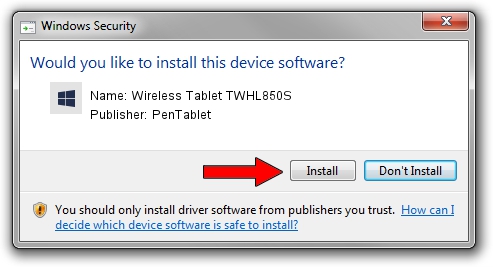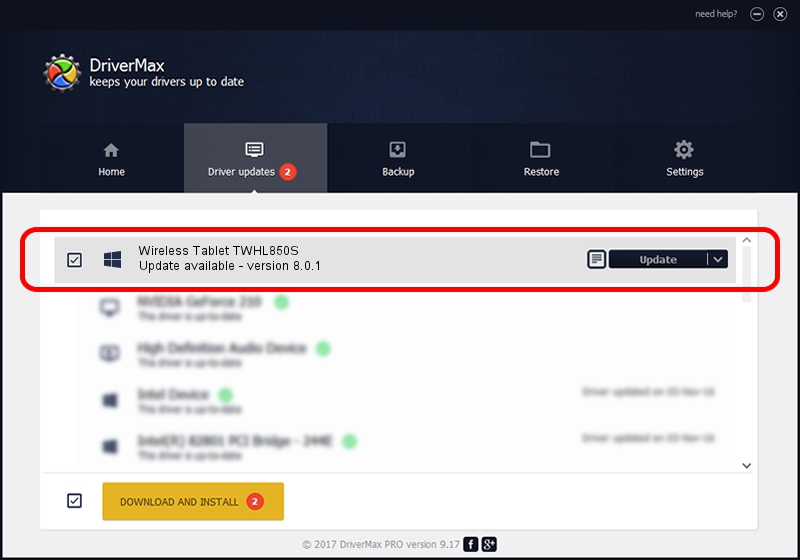Advertising seems to be blocked by your browser.
The ads help us provide this software and web site to you for free.
Please support our project by allowing our site to show ads.
Home /
Manufacturers /
PenTablet /
Wireless Tablet TWHL850S /
HID/VID_256C&PID_1522&Mi_00&COL01 /
8.0.1 Feb 22, 2012
Download and install PenTablet Wireless Tablet TWHL850S driver
Wireless Tablet TWHL850S is a Tablet Class device. This driver was developed by PenTablet. The hardware id of this driver is HID/VID_256C&PID_1522&Mi_00&COL01; this string has to match your hardware.
1. Manually install PenTablet Wireless Tablet TWHL850S driver
- Download the driver setup file for PenTablet Wireless Tablet TWHL850S driver from the link below. This download link is for the driver version 8.0.1 released on 2012-02-22.
- Start the driver setup file from a Windows account with the highest privileges (rights). If your UAC (User Access Control) is enabled then you will have to confirm the installation of the driver and run the setup with administrative rights.
- Follow the driver setup wizard, which should be quite straightforward. The driver setup wizard will scan your PC for compatible devices and will install the driver.
- Shutdown and restart your PC and enjoy the updated driver, as you can see it was quite smple.
This driver was installed by many users and received an average rating of 3.2 stars out of 94613 votes.
2. How to install PenTablet Wireless Tablet TWHL850S driver using DriverMax
The most important advantage of using DriverMax is that it will install the driver for you in just a few seconds and it will keep each driver up to date, not just this one. How can you install a driver using DriverMax? Let's follow a few steps!
- Start DriverMax and press on the yellow button that says ~SCAN FOR DRIVER UPDATES NOW~. Wait for DriverMax to analyze each driver on your computer.
- Take a look at the list of available driver updates. Scroll the list down until you locate the PenTablet Wireless Tablet TWHL850S driver. Click on Update.
- Enjoy using the updated driver! :)

Jul 22 2016 10:43AM / Written by Andreea Kartman for DriverMax
follow @DeeaKartman