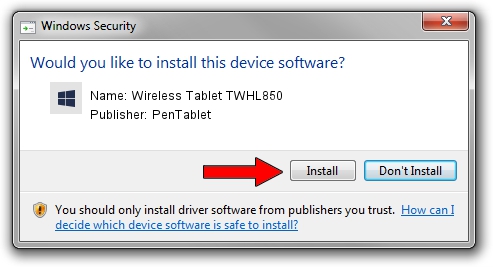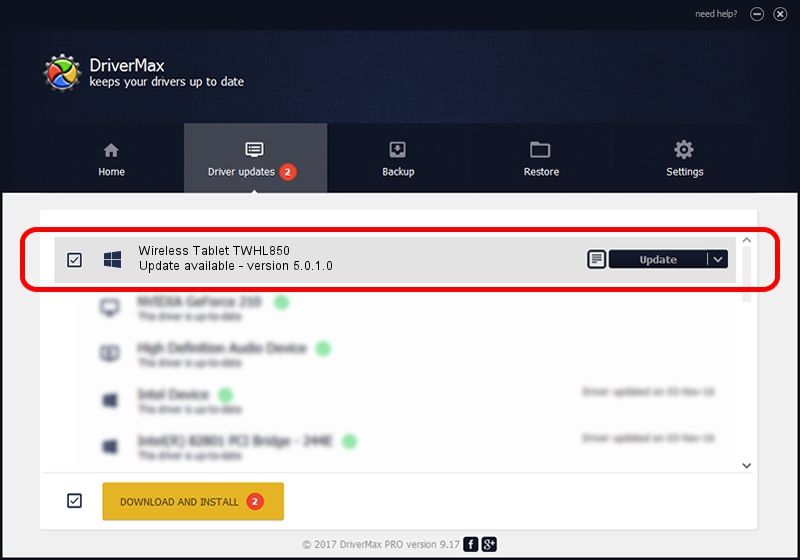Advertising seems to be blocked by your browser.
The ads help us provide this software and web site to you for free.
Please support our project by allowing our site to show ads.
Home /
Manufacturers /
PenTablet /
Wireless Tablet TWHL850 /
HID/VID_5543&PID_0522&Mi_00 /
5.0.1.0 Mar 15, 2012
PenTablet Wireless Tablet TWHL850 driver download and installation
Wireless Tablet TWHL850 is a Tablet Class hardware device. This driver was developed by PenTablet. In order to make sure you are downloading the exact right driver the hardware id is HID/VID_5543&PID_0522&Mi_00.
1. Manually install PenTablet Wireless Tablet TWHL850 driver
- You can download from the link below the driver installer file for the PenTablet Wireless Tablet TWHL850 driver. The archive contains version 5.0.1.0 released on 2012-03-15 of the driver.
- Run the driver installer file from a user account with administrative rights. If your User Access Control Service (UAC) is enabled please confirm the installation of the driver and run the setup with administrative rights.
- Go through the driver installation wizard, which will guide you; it should be quite easy to follow. The driver installation wizard will scan your computer and will install the right driver.
- When the operation finishes restart your computer in order to use the updated driver. It is as simple as that to install a Windows driver!
Download size of the driver: 52683 bytes (51.45 KB)
Driver rating 5 stars out of 72953 votes.
This driver is fully compatible with the following versions of Windows:
- This driver works on Windows 2000 64 bits
- This driver works on Windows Server 2003 64 bits
- This driver works on Windows XP 64 bits
- This driver works on Windows Vista 64 bits
- This driver works on Windows 7 64 bits
- This driver works on Windows 8 64 bits
- This driver works on Windows 8.1 64 bits
- This driver works on Windows 10 64 bits
- This driver works on Windows 11 64 bits
2. Using DriverMax to install PenTablet Wireless Tablet TWHL850 driver
The advantage of using DriverMax is that it will install the driver for you in the easiest possible way and it will keep each driver up to date. How easy can you install a driver using DriverMax? Let's see!
- Start DriverMax and click on the yellow button that says ~SCAN FOR DRIVER UPDATES NOW~. Wait for DriverMax to analyze each driver on your PC.
- Take a look at the list of detected driver updates. Scroll the list down until you find the PenTablet Wireless Tablet TWHL850 driver. Click on Update.
- Enjoy using the updated driver! :)

Jul 13 2016 11:03PM / Written by Daniel Statescu for DriverMax
follow @DanielStatescu