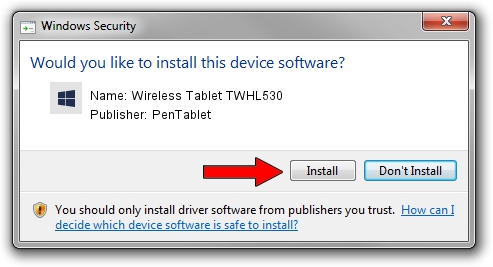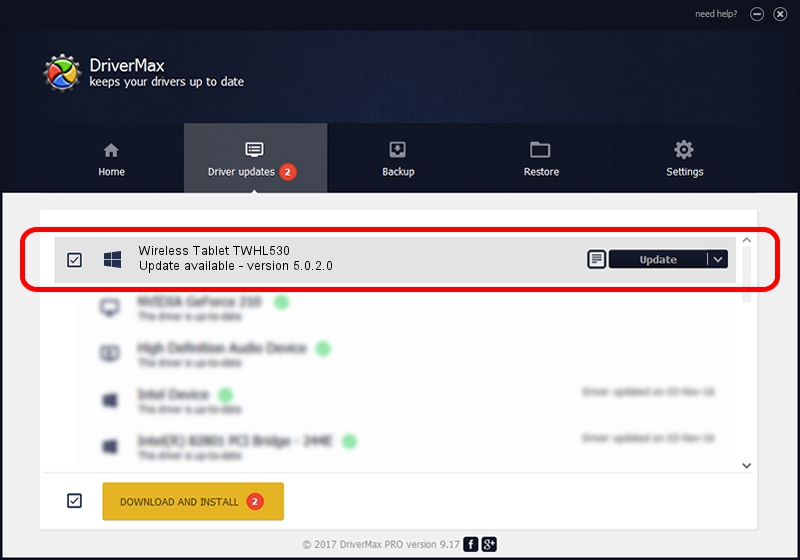Advertising seems to be blocked by your browser.
The ads help us provide this software and web site to you for free.
Please support our project by allowing our site to show ads.
Home /
Manufacturers /
PenTablet /
Wireless Tablet TWHL530 /
HID/VID_5543&PID_0520&Mi_00 /
5.0.2.0 Sep 29, 2011
PenTablet Wireless Tablet TWHL530 how to download and install the driver
Wireless Tablet TWHL530 is a Tablet Class device. This driver was developed by PenTablet. The hardware id of this driver is HID/VID_5543&PID_0520&Mi_00; this string has to match your hardware.
1. PenTablet Wireless Tablet TWHL530 driver - how to install it manually
- Download the driver setup file for PenTablet Wireless Tablet TWHL530 driver from the location below. This download link is for the driver version 5.0.2.0 dated 2011-09-29.
- Start the driver setup file from a Windows account with administrative rights. If your User Access Control (UAC) is enabled then you will have to confirm the installation of the driver and run the setup with administrative rights.
- Go through the driver installation wizard, which should be pretty easy to follow. The driver installation wizard will analyze your PC for compatible devices and will install the driver.
- Restart your computer and enjoy the new driver, it is as simple as that.
The file size of this driver is 52841 bytes (51.60 KB)
This driver received an average rating of 5 stars out of 85606 votes.
This driver was released for the following versions of Windows:
- This driver works on Windows 2000 64 bits
- This driver works on Windows Server 2003 64 bits
- This driver works on Windows XP 64 bits
- This driver works on Windows Vista 64 bits
- This driver works on Windows 7 64 bits
- This driver works on Windows 8 64 bits
- This driver works on Windows 8.1 64 bits
- This driver works on Windows 10 64 bits
- This driver works on Windows 11 64 bits
2. How to install PenTablet Wireless Tablet TWHL530 driver using DriverMax
The advantage of using DriverMax is that it will install the driver for you in the easiest possible way and it will keep each driver up to date. How can you install a driver using DriverMax? Let's take a look!
- Open DriverMax and click on the yellow button that says ~SCAN FOR DRIVER UPDATES NOW~. Wait for DriverMax to analyze each driver on your PC.
- Take a look at the list of detected driver updates. Scroll the list down until you locate the PenTablet Wireless Tablet TWHL530 driver. Click the Update button.
- Finished installing the driver!

Jul 7 2016 4:07PM / Written by Daniel Statescu for DriverMax
follow @DanielStatescu