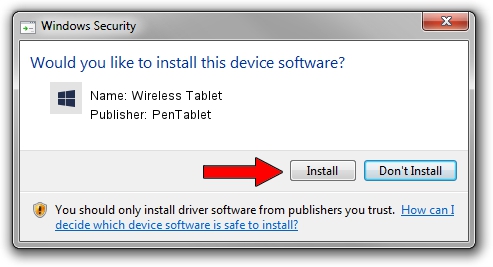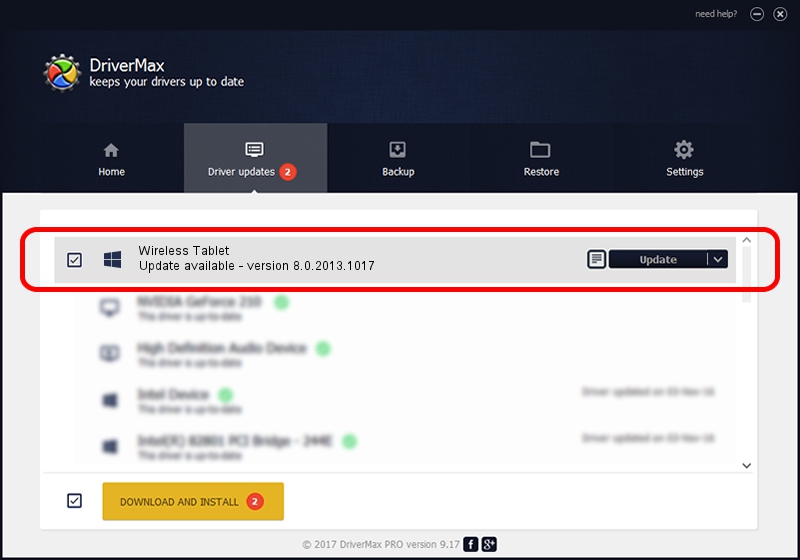Advertising seems to be blocked by your browser.
The ads help us provide this software and web site to you for free.
Please support our project by allowing our site to show ads.
Home /
Manufacturers /
PenTablet /
Wireless Tablet /
HID/VID_5543&PID_0521&Mi_00&COL01 /
8.0.2013.1017 Oct 17, 2013
PenTablet Wireless Tablet - two ways of downloading and installing the driver
Wireless Tablet is a Tablet Class hardware device. This Windows driver was developed by PenTablet. HID/VID_5543&PID_0521&Mi_00&COL01 is the matching hardware id of this device.
1. PenTablet Wireless Tablet - install the driver manually
- You can download from the link below the driver installer file for the PenTablet Wireless Tablet driver. The archive contains version 8.0.2013.1017 dated 2013-10-17 of the driver.
- Start the driver installer file from a user account with the highest privileges (rights). If your User Access Control Service (UAC) is enabled please confirm the installation of the driver and run the setup with administrative rights.
- Follow the driver installation wizard, which will guide you; it should be quite easy to follow. The driver installation wizard will scan your computer and will install the right driver.
- When the operation finishes shutdown and restart your computer in order to use the updated driver. It is as simple as that to install a Windows driver!
Driver file size: 57641 bytes (56.29 KB)
This driver was rated with an average of 4.7 stars by 54971 users.
This driver will work for the following versions of Windows:
- This driver works on Windows 2000 64 bits
- This driver works on Windows Server 2003 64 bits
- This driver works on Windows XP 64 bits
- This driver works on Windows Vista 64 bits
- This driver works on Windows 7 64 bits
- This driver works on Windows 8 64 bits
- This driver works on Windows 8.1 64 bits
- This driver works on Windows 10 64 bits
- This driver works on Windows 11 64 bits
2. Installing the PenTablet Wireless Tablet driver using DriverMax: the easy way
The most important advantage of using DriverMax is that it will install the driver for you in the easiest possible way and it will keep each driver up to date. How easy can you install a driver with DriverMax? Let's take a look!
- Open DriverMax and press on the yellow button named ~SCAN FOR DRIVER UPDATES NOW~. Wait for DriverMax to analyze each driver on your PC.
- Take a look at the list of driver updates. Search the list until you find the PenTablet Wireless Tablet driver. Click the Update button.
- Enjoy using the updated driver! :)

Aug 10 2016 9:31AM / Written by Dan Armano for DriverMax
follow @danarm