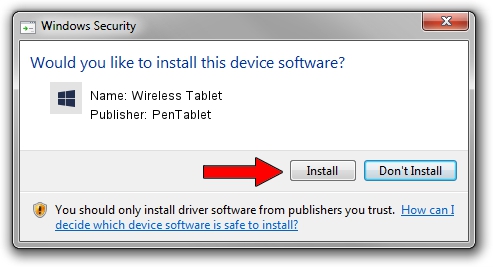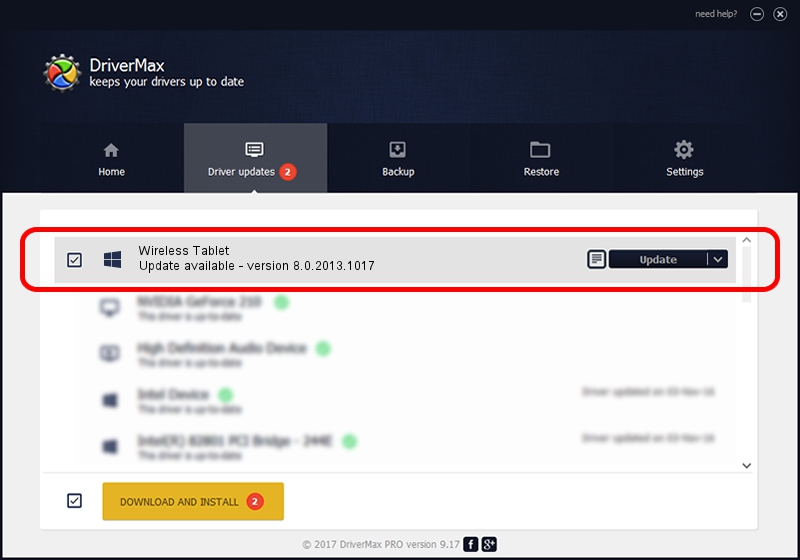Advertising seems to be blocked by your browser.
The ads help us provide this software and web site to you for free.
Please support our project by allowing our site to show ads.
Home /
Manufacturers /
PenTablet /
Wireless Tablet /
HID/VID_5543&PID_0520&Mi_00&COL01 /
8.0.2013.1017 Oct 17, 2013
PenTablet Wireless Tablet how to download and install the driver
Wireless Tablet is a Tablet Class hardware device. This Windows driver was developed by PenTablet. HID/VID_5543&PID_0520&Mi_00&COL01 is the matching hardware id of this device.
1. PenTablet Wireless Tablet driver - how to install it manually
- You can download from the link below the driver setup file for the PenTablet Wireless Tablet driver. The archive contains version 8.0.2013.1017 released on 2013-10-17 of the driver.
- Start the driver installer file from a user account with administrative rights. If your User Access Control Service (UAC) is started please accept of the driver and run the setup with administrative rights.
- Follow the driver setup wizard, which will guide you; it should be pretty easy to follow. The driver setup wizard will scan your PC and will install the right driver.
- When the operation finishes shutdown and restart your computer in order to use the updated driver. It is as simple as that to install a Windows driver!
File size of the driver: 57641 bytes (56.29 KB)
This driver received an average rating of 4.4 stars out of 54784 votes.
This driver will work for the following versions of Windows:
- This driver works on Windows 2000 64 bits
- This driver works on Windows Server 2003 64 bits
- This driver works on Windows XP 64 bits
- This driver works on Windows Vista 64 bits
- This driver works on Windows 7 64 bits
- This driver works on Windows 8 64 bits
- This driver works on Windows 8.1 64 bits
- This driver works on Windows 10 64 bits
- This driver works on Windows 11 64 bits
2. Using DriverMax to install PenTablet Wireless Tablet driver
The most important advantage of using DriverMax is that it will install the driver for you in the easiest possible way and it will keep each driver up to date, not just this one. How can you install a driver with DriverMax? Let's take a look!
- Start DriverMax and press on the yellow button that says ~SCAN FOR DRIVER UPDATES NOW~. Wait for DriverMax to analyze each driver on your PC.
- Take a look at the list of driver updates. Scroll the list down until you locate the PenTablet Wireless Tablet driver. Click on Update.
- That's all, the driver is now installed!

Aug 10 2016 9:31AM / Written by Andreea Kartman for DriverMax
follow @DeeaKartman