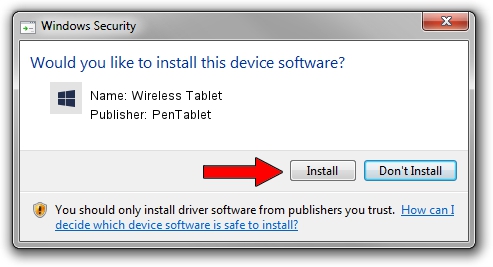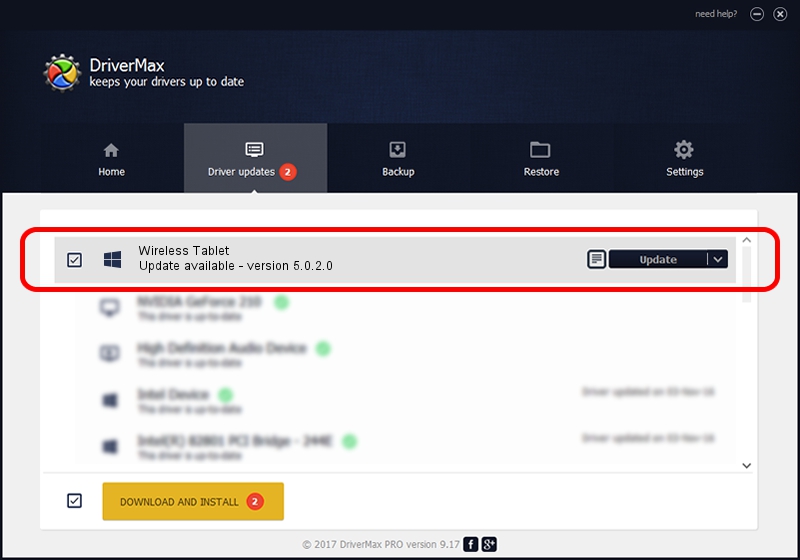Advertising seems to be blocked by your browser.
The ads help us provide this software and web site to you for free.
Please support our project by allowing our site to show ads.
Home /
Manufacturers /
PenTablet /
Wireless Tablet /
HID/VID_5543&PID_051E&Mi_00 /
5.0.2.0 Jul 05, 2010
PenTablet Wireless Tablet how to download and install the driver
Wireless Tablet is a Tablet Class device. This driver was developed by PenTablet. In order to make sure you are downloading the exact right driver the hardware id is HID/VID_5543&PID_051E&Mi_00.
1. Manually install PenTablet Wireless Tablet driver
- You can download from the link below the driver installer file for the PenTablet Wireless Tablet driver. The archive contains version 5.0.2.0 released on 2010-07-05 of the driver.
- Start the driver installer file from a user account with the highest privileges (rights). If your User Access Control Service (UAC) is running please confirm the installation of the driver and run the setup with administrative rights.
- Go through the driver setup wizard, which will guide you; it should be quite easy to follow. The driver setup wizard will scan your PC and will install the right driver.
- When the operation finishes restart your PC in order to use the updated driver. As you can see it was quite smple to install a Windows driver!
Size of this driver: 50424 bytes (49.24 KB)
This driver was rated with an average of 4.7 stars by 30272 users.
This driver will work for the following versions of Windows:
- This driver works on Windows 2000 64 bits
- This driver works on Windows Server 2003 64 bits
- This driver works on Windows XP 64 bits
- This driver works on Windows Vista 64 bits
- This driver works on Windows 7 64 bits
- This driver works on Windows 8 64 bits
- This driver works on Windows 8.1 64 bits
- This driver works on Windows 10 64 bits
- This driver works on Windows 11 64 bits
2. How to install PenTablet Wireless Tablet driver using DriverMax
The advantage of using DriverMax is that it will install the driver for you in the easiest possible way and it will keep each driver up to date, not just this one. How can you install a driver using DriverMax? Let's see!
- Open DriverMax and press on the yellow button that says ~SCAN FOR DRIVER UPDATES NOW~. Wait for DriverMax to scan and analyze each driver on your computer.
- Take a look at the list of driver updates. Scroll the list down until you find the PenTablet Wireless Tablet driver. Click the Update button.
- That's it, you installed your first driver!