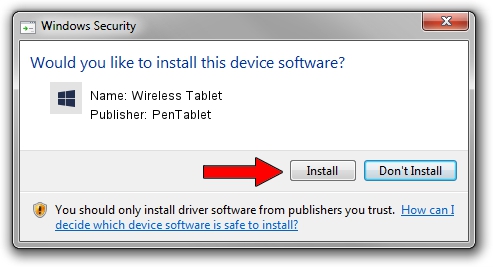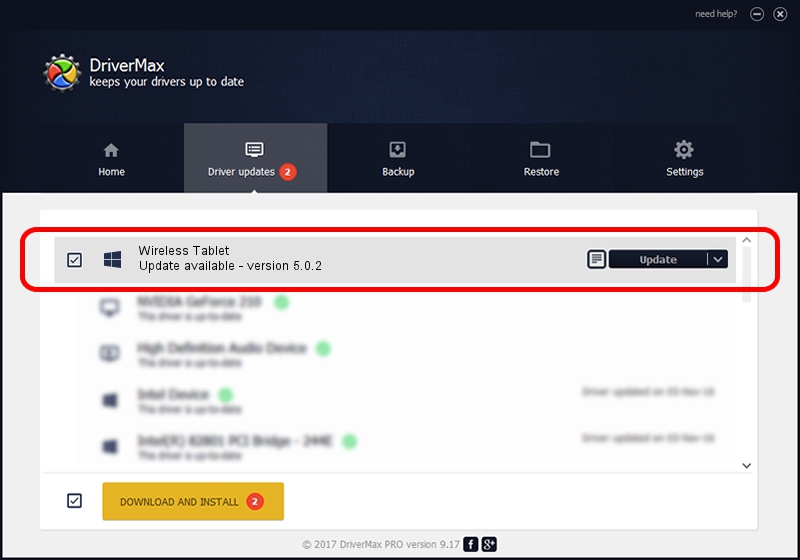Advertising seems to be blocked by your browser.
The ads help us provide this software and web site to you for free.
Please support our project by allowing our site to show ads.
Home /
Manufacturers /
PenTablet /
Wireless Tablet /
HID/VID_5543&PID_051D&Mi_00&COL01 /
5.0.2 Jun 26, 2009
Driver for PenTablet Wireless Tablet - downloading and installing it
Wireless Tablet is a Tablet Class device. This Windows driver was developed by PenTablet. The hardware id of this driver is HID/VID_5543&PID_051D&Mi_00&COL01; this string has to match your hardware.
1. PenTablet Wireless Tablet - install the driver manually
- You can download from the link below the driver setup file for the PenTablet Wireless Tablet driver. The archive contains version 5.0.2 released on 2009-06-26 of the driver.
- Run the driver installer file from a user account with the highest privileges (rights). If your User Access Control Service (UAC) is enabled please confirm the installation of the driver and run the setup with administrative rights.
- Follow the driver setup wizard, which will guide you; it should be quite easy to follow. The driver setup wizard will analyze your computer and will install the right driver.
- When the operation finishes shutdown and restart your PC in order to use the updated driver. It is as simple as that to install a Windows driver!
Download size of the driver: 48805 bytes (47.66 KB)
This driver was rated with an average of 4.1 stars by 18435 users.
This driver will work for the following versions of Windows:
- This driver works on Windows 2000 64 bits
- This driver works on Windows Server 2003 64 bits
- This driver works on Windows XP 64 bits
- This driver works on Windows Vista 64 bits
- This driver works on Windows 7 64 bits
- This driver works on Windows 8 64 bits
- This driver works on Windows 8.1 64 bits
- This driver works on Windows 10 64 bits
- This driver works on Windows 11 64 bits
2. Installing the PenTablet Wireless Tablet driver using DriverMax: the easy way
The advantage of using DriverMax is that it will setup the driver for you in just a few seconds and it will keep each driver up to date. How easy can you install a driver with DriverMax? Let's take a look!
- Open DriverMax and press on the yellow button named ~SCAN FOR DRIVER UPDATES NOW~. Wait for DriverMax to scan and analyze each driver on your PC.
- Take a look at the list of detected driver updates. Scroll the list down until you find the PenTablet Wireless Tablet driver. Click the Update button.
- Enjoy using the updated driver! :)

Jul 7 2016 8:22PM / Written by Daniel Statescu for DriverMax
follow @DanielStatescu