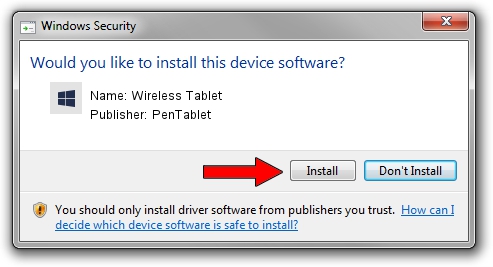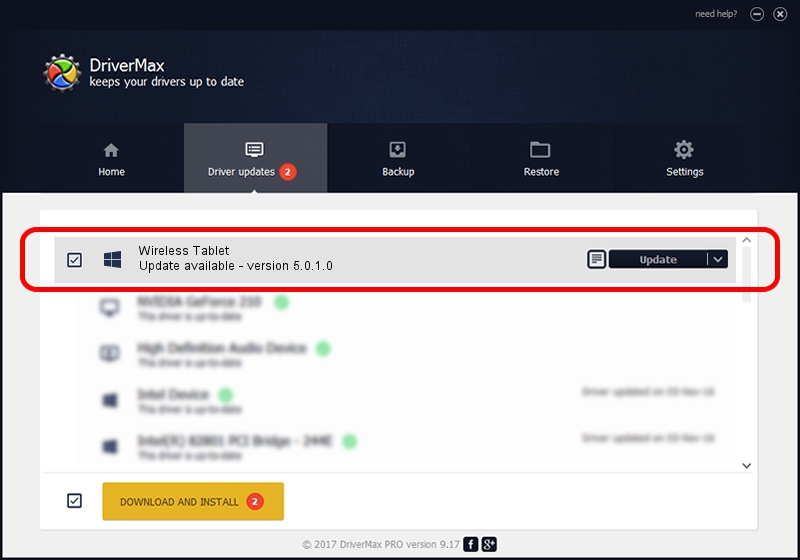Advertising seems to be blocked by your browser.
The ads help us provide this software and web site to you for free.
Please support our project by allowing our site to show ads.
Home /
Manufacturers /
PenTablet /
Wireless Tablet /
HID/VID_5543&PID_0514&MI_00&COL01 /
5.0.1.0 Jun 09, 2007
PenTablet Wireless Tablet - two ways of downloading and installing the driver
Wireless Tablet is a Tablet Class hardware device. This Windows driver was developed by PenTablet. HID/VID_5543&PID_0514&MI_00&COL01 is the matching hardware id of this device.
1. How to manually install PenTablet Wireless Tablet driver
- Download the setup file for PenTablet Wireless Tablet driver from the link below. This is the download link for the driver version 5.0.1.0 released on 2007-06-09.
- Run the driver installation file from a Windows account with administrative rights. If your UAC (User Access Control) is enabled then you will have to confirm the installation of the driver and run the setup with administrative rights.
- Go through the driver installation wizard, which should be quite easy to follow. The driver installation wizard will analyze your PC for compatible devices and will install the driver.
- Shutdown and restart your PC and enjoy the updated driver, as you can see it was quite smple.
File size of the driver: 43126 bytes (42.12 KB)
This driver received an average rating of 4.3 stars out of 90558 votes.
This driver will work for the following versions of Windows:
- This driver works on Windows 2000 64 bits
- This driver works on Windows Server 2003 64 bits
- This driver works on Windows XP 64 bits
- This driver works on Windows Vista 64 bits
- This driver works on Windows 7 64 bits
- This driver works on Windows 8 64 bits
- This driver works on Windows 8.1 64 bits
- This driver works on Windows 10 64 bits
- This driver works on Windows 11 64 bits
2. Using DriverMax to install PenTablet Wireless Tablet driver
The most important advantage of using DriverMax is that it will install the driver for you in just a few seconds and it will keep each driver up to date, not just this one. How easy can you install a driver using DriverMax? Let's take a look!
- Start DriverMax and press on the yellow button named ~SCAN FOR DRIVER UPDATES NOW~. Wait for DriverMax to analyze each driver on your computer.
- Take a look at the list of detected driver updates. Scroll the list down until you find the PenTablet Wireless Tablet driver. Click on Update.
- Enjoy using the updated driver! :)

Jul 27 2016 6:06AM / Written by Dan Armano for DriverMax
follow @danarm