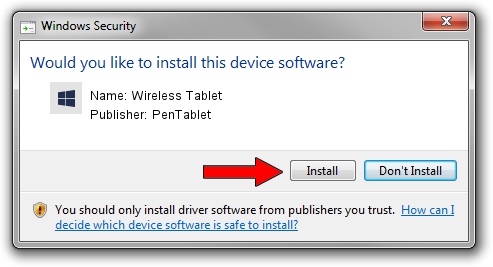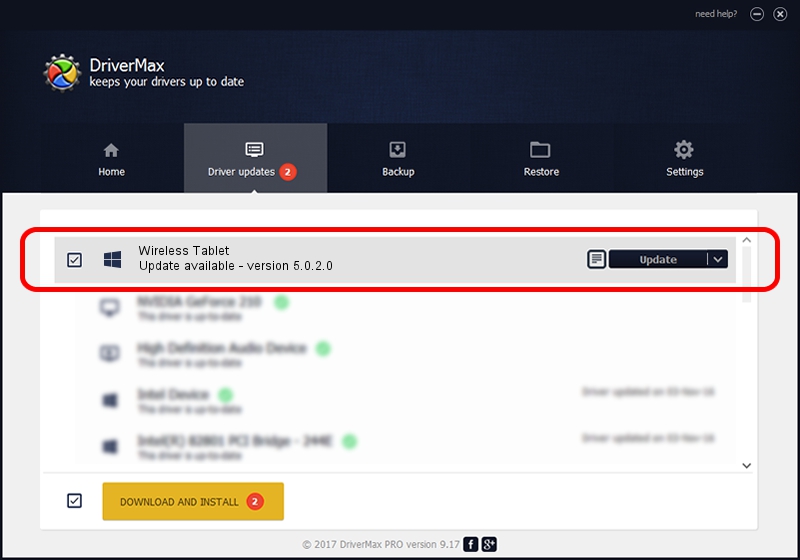Advertising seems to be blocked by your browser.
The ads help us provide this software and web site to you for free.
Please support our project by allowing our site to show ads.
Home /
Manufacturers /
PenTablet /
Wireless Tablet /
HID/VID_5543&PID_050E&COL01 /
5.0.2.0 Oct 29, 2010
PenTablet Wireless Tablet how to download and install the driver
Wireless Tablet is a Tablet Class hardware device. The Windows version of this driver was developed by PenTablet. The hardware id of this driver is HID/VID_5543&PID_050E&COL01; this string has to match your hardware.
1. Install PenTablet Wireless Tablet driver manually
- Download the setup file for PenTablet Wireless Tablet driver from the location below. This is the download link for the driver version 5.0.2.0 dated 2010-10-29.
- Run the driver setup file from a Windows account with administrative rights. If your User Access Control Service (UAC) is enabled then you will have to accept of the driver and run the setup with administrative rights.
- Go through the driver setup wizard, which should be quite straightforward. The driver setup wizard will scan your PC for compatible devices and will install the driver.
- Shutdown and restart your computer and enjoy the fresh driver, it is as simple as that.
Download size of the driver: 60163 bytes (58.75 KB)
This driver was rated with an average of 4.7 stars by 7166 users.
This driver is fully compatible with the following versions of Windows:
- This driver works on Windows 2000 64 bits
- This driver works on Windows Server 2003 64 bits
- This driver works on Windows XP 64 bits
- This driver works on Windows Vista 64 bits
- This driver works on Windows 7 64 bits
- This driver works on Windows 8 64 bits
- This driver works on Windows 8.1 64 bits
- This driver works on Windows 10 64 bits
- This driver works on Windows 11 64 bits
2. Installing the PenTablet Wireless Tablet driver using DriverMax: the easy way
The most important advantage of using DriverMax is that it will install the driver for you in just a few seconds and it will keep each driver up to date. How easy can you install a driver using DriverMax? Let's take a look!
- Open DriverMax and press on the yellow button named ~SCAN FOR DRIVER UPDATES NOW~. Wait for DriverMax to analyze each driver on your computer.
- Take a look at the list of available driver updates. Search the list until you locate the PenTablet Wireless Tablet driver. Click the Update button.
- That's all, the driver is now installed!

Jul 7 2016 3:55AM / Written by Daniel Statescu for DriverMax
follow @DanielStatescu