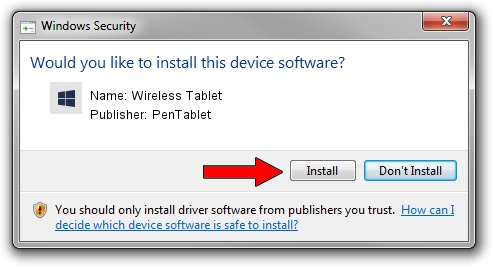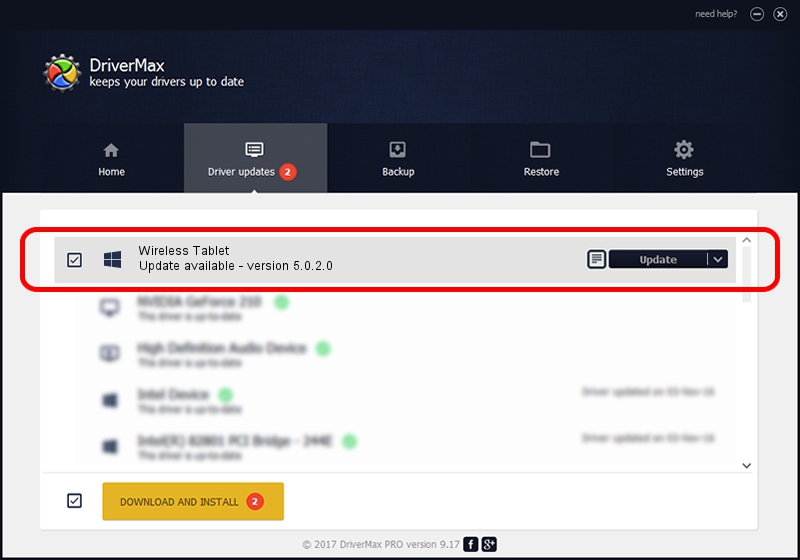Advertising seems to be blocked by your browser.
The ads help us provide this software and web site to you for free.
Please support our project by allowing our site to show ads.
Home /
Manufacturers /
PenTablet /
Wireless Tablet /
HID/VID_5543&PID_050E&COL01 /
5.0.2.0 Jul 05, 2010
PenTablet Wireless Tablet - two ways of downloading and installing the driver
Wireless Tablet is a Tablet Class device. This Windows driver was developed by PenTablet. HID/VID_5543&PID_050E&COL01 is the matching hardware id of this device.
1. PenTablet Wireless Tablet driver - how to install it manually
- You can download from the link below the driver installer file for the PenTablet Wireless Tablet driver. The archive contains version 5.0.2.0 released on 2010-07-05 of the driver.
- Start the driver installer file from a user account with the highest privileges (rights). If your UAC (User Access Control) is enabled please confirm the installation of the driver and run the setup with administrative rights.
- Go through the driver installation wizard, which will guide you; it should be pretty easy to follow. The driver installation wizard will analyze your PC and will install the right driver.
- When the operation finishes shutdown and restart your PC in order to use the updated driver. It is as simple as that to install a Windows driver!
The file size of this driver is 50424 bytes (49.24 KB)
This driver was installed by many users and received an average rating of 4.2 stars out of 5985 votes.
This driver is fully compatible with the following versions of Windows:
- This driver works on Windows 2000 64 bits
- This driver works on Windows Server 2003 64 bits
- This driver works on Windows XP 64 bits
- This driver works on Windows Vista 64 bits
- This driver works on Windows 7 64 bits
- This driver works on Windows 8 64 bits
- This driver works on Windows 8.1 64 bits
- This driver works on Windows 10 64 bits
- This driver works on Windows 11 64 bits
2. The easy way: using DriverMax to install PenTablet Wireless Tablet driver
The most important advantage of using DriverMax is that it will setup the driver for you in just a few seconds and it will keep each driver up to date, not just this one. How can you install a driver using DriverMax? Let's follow a few steps!
- Start DriverMax and push on the yellow button named ~SCAN FOR DRIVER UPDATES NOW~. Wait for DriverMax to analyze each driver on your computer.
- Take a look at the list of available driver updates. Scroll the list down until you find the PenTablet Wireless Tablet driver. Click on Update.
- That's it, you installed your first driver!

Jul 19 2016 7:01AM / Written by Dan Armano for DriverMax
follow @danarm