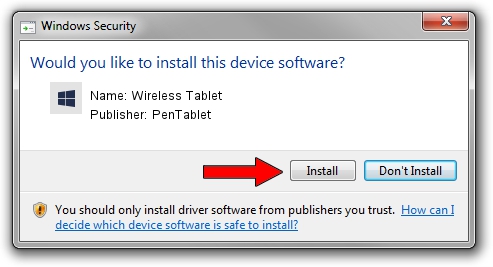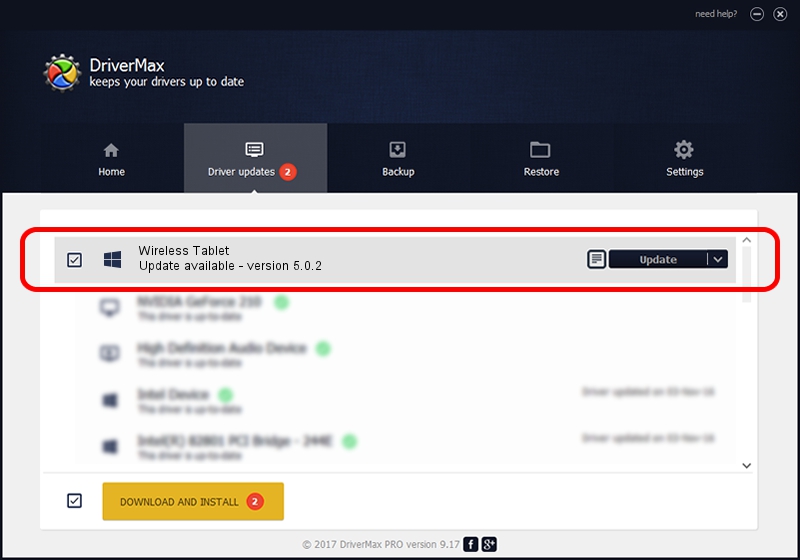Advertising seems to be blocked by your browser.
The ads help us provide this software and web site to you for free.
Please support our project by allowing our site to show ads.
Home /
Manufacturers /
PenTablet /
Wireless Tablet /
HID/VID_5543&PID_050D&Mi_00 /
5.0.2 Sep 18, 2009
PenTablet Wireless Tablet how to download and install the driver
Wireless Tablet is a Tablet Class hardware device. The developer of this driver was PenTablet. The hardware id of this driver is HID/VID_5543&PID_050D&Mi_00.
1. PenTablet Wireless Tablet driver - how to install it manually
- Download the driver setup file for PenTablet Wireless Tablet driver from the link below. This download link is for the driver version 5.0.2 released on 2009-09-18.
- Run the driver installation file from a Windows account with the highest privileges (rights). If your UAC (User Access Control) is started then you will have to accept of the driver and run the setup with administrative rights.
- Follow the driver setup wizard, which should be pretty easy to follow. The driver setup wizard will scan your PC for compatible devices and will install the driver.
- Shutdown and restart your computer and enjoy the updated driver, as you can see it was quite smple.
Download size of the driver: 48336 bytes (47.20 KB)
Driver rating 4.6 stars out of 1193 votes.
This driver is fully compatible with the following versions of Windows:
- This driver works on Windows 2000 64 bits
- This driver works on Windows Server 2003 64 bits
- This driver works on Windows XP 64 bits
- This driver works on Windows Vista 64 bits
- This driver works on Windows 7 64 bits
- This driver works on Windows 8 64 bits
- This driver works on Windows 8.1 64 bits
- This driver works on Windows 10 64 bits
- This driver works on Windows 11 64 bits
2. Installing the PenTablet Wireless Tablet driver using DriverMax: the easy way
The advantage of using DriverMax is that it will install the driver for you in just a few seconds and it will keep each driver up to date, not just this one. How easy can you install a driver using DriverMax? Let's follow a few steps!
- Open DriverMax and push on the yellow button that says ~SCAN FOR DRIVER UPDATES NOW~. Wait for DriverMax to analyze each driver on your computer.
- Take a look at the list of detected driver updates. Search the list until you find the PenTablet Wireless Tablet driver. Click on Update.
- That's all, the driver is now installed!

Jul 14 2016 12:09AM / Written by Dan Armano for DriverMax
follow @danarm