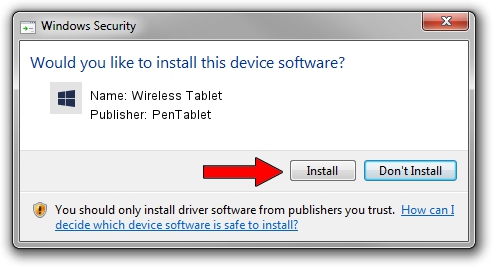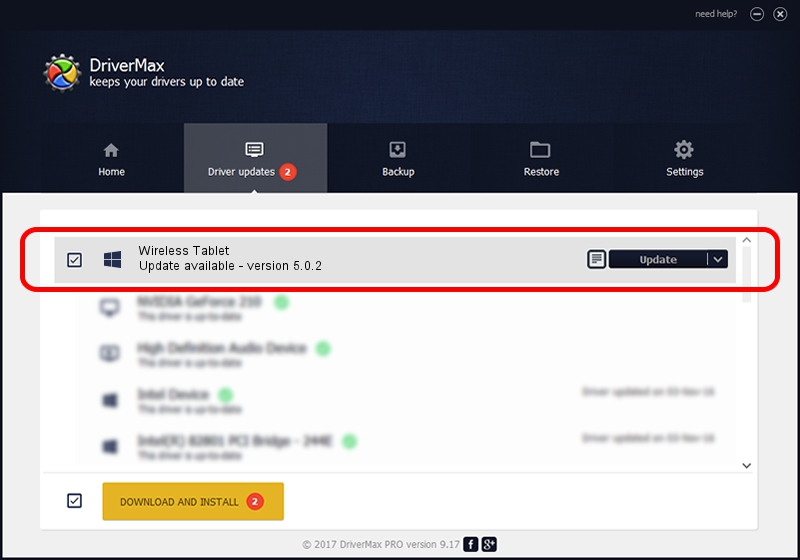Advertising seems to be blocked by your browser.
The ads help us provide this software and web site to you for free.
Please support our project by allowing our site to show ads.
Home /
Manufacturers /
PenTablet /
Wireless Tablet /
HID/VID_5543&PID_050C&Mi_00&COL01 /
5.0.2 Sep 18, 2009
Download and install PenTablet Wireless Tablet driver
Wireless Tablet is a Tablet Class hardware device. This driver was developed by PenTablet. HID/VID_5543&PID_050C&Mi_00&COL01 is the matching hardware id of this device.
1. PenTablet Wireless Tablet - install the driver manually
- You can download from the link below the driver setup file for the PenTablet Wireless Tablet driver. The archive contains version 5.0.2 dated 2009-09-18 of the driver.
- Start the driver installer file from a user account with the highest privileges (rights). If your UAC (User Access Control) is started please confirm the installation of the driver and run the setup with administrative rights.
- Follow the driver installation wizard, which will guide you; it should be pretty easy to follow. The driver installation wizard will scan your computer and will install the right driver.
- When the operation finishes restart your PC in order to use the updated driver. It is as simple as that to install a Windows driver!
File size of the driver: 48336 bytes (47.20 KB)
This driver was installed by many users and received an average rating of 4.3 stars out of 1667 votes.
This driver is compatible with the following versions of Windows:
- This driver works on Windows 2000 64 bits
- This driver works on Windows Server 2003 64 bits
- This driver works on Windows XP 64 bits
- This driver works on Windows Vista 64 bits
- This driver works on Windows 7 64 bits
- This driver works on Windows 8 64 bits
- This driver works on Windows 8.1 64 bits
- This driver works on Windows 10 64 bits
- This driver works on Windows 11 64 bits
2. How to use DriverMax to install PenTablet Wireless Tablet driver
The most important advantage of using DriverMax is that it will install the driver for you in the easiest possible way and it will keep each driver up to date. How easy can you install a driver with DriverMax? Let's follow a few steps!
- Start DriverMax and press on the yellow button that says ~SCAN FOR DRIVER UPDATES NOW~. Wait for DriverMax to scan and analyze each driver on your computer.
- Take a look at the list of driver updates. Search the list until you locate the PenTablet Wireless Tablet driver. Click on Update.
- Enjoy using the updated driver! :)

Jul 14 2016 12:07AM / Written by Andreea Kartman for DriverMax
follow @DeeaKartman