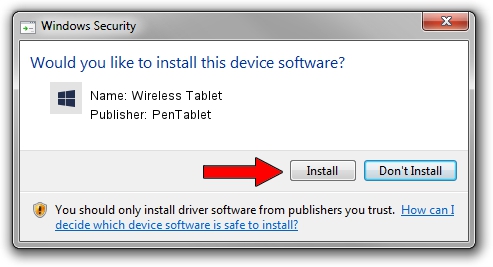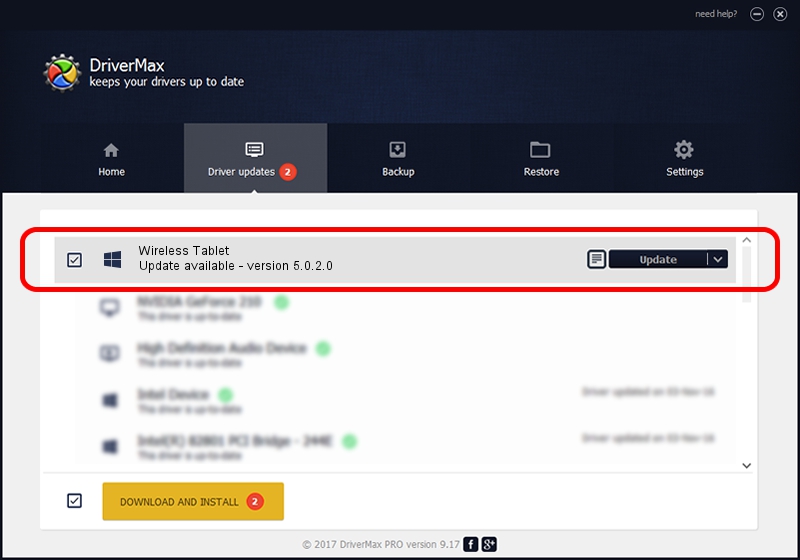Advertising seems to be blocked by your browser.
The ads help us provide this software and web site to you for free.
Please support our project by allowing our site to show ads.
Home /
Manufacturers /
PenTablet /
Wireless Tablet /
HID/VID_5543&PID_050C&COL01 /
5.0.2.0 Sep 29, 2011
PenTablet Wireless Tablet - two ways of downloading and installing the driver
Wireless Tablet is a Tablet Class device. The Windows version of this driver was developed by PenTablet. In order to make sure you are downloading the exact right driver the hardware id is HID/VID_5543&PID_050C&COL01.
1. PenTablet Wireless Tablet driver - how to install it manually
- You can download from the link below the driver installer file for the PenTablet Wireless Tablet driver. The archive contains version 5.0.2.0 dated 2011-09-29 of the driver.
- Start the driver installer file from a user account with administrative rights. If your UAC (User Access Control) is running please accept of the driver and run the setup with administrative rights.
- Follow the driver setup wizard, which will guide you; it should be pretty easy to follow. The driver setup wizard will analyze your computer and will install the right driver.
- When the operation finishes shutdown and restart your computer in order to use the updated driver. As you can see it was quite smple to install a Windows driver!
This driver received an average rating of 3.6 stars out of 93981 votes.
2. How to use DriverMax to install PenTablet Wireless Tablet driver
The advantage of using DriverMax is that it will setup the driver for you in just a few seconds and it will keep each driver up to date. How easy can you install a driver using DriverMax? Let's see!
- Start DriverMax and click on the yellow button named ~SCAN FOR DRIVER UPDATES NOW~. Wait for DriverMax to scan and analyze each driver on your PC.
- Take a look at the list of driver updates. Search the list until you find the PenTablet Wireless Tablet driver. Click the Update button.
- Finished installing the driver!

Jul 18 2016 2:26PM / Written by Dan Armano for DriverMax
follow @danarm