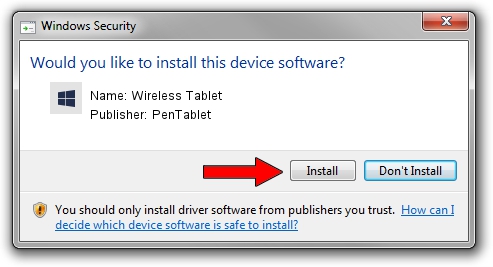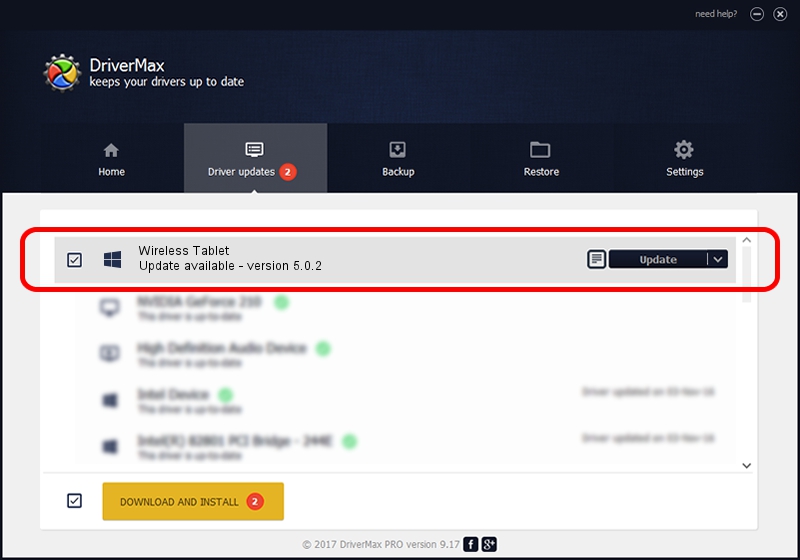Advertising seems to be blocked by your browser.
The ads help us provide this software and web site to you for free.
Please support our project by allowing our site to show ads.
Home /
Manufacturers /
PenTablet /
Wireless Tablet /
HID/VID_5543&PID_050C&COL01 /
5.0.2 Jun 26, 2009
Download and install PenTablet Wireless Tablet driver
Wireless Tablet is a Tablet Class device. The Windows version of this driver was developed by PenTablet. The hardware id of this driver is HID/VID_5543&PID_050C&COL01; this string has to match your hardware.
1. PenTablet Wireless Tablet - install the driver manually
- Download the driver setup file for PenTablet Wireless Tablet driver from the link below. This download link is for the driver version 5.0.2 dated 2009-06-26.
- Start the driver setup file from a Windows account with administrative rights. If your UAC (User Access Control) is running then you will have to confirm the installation of the driver and run the setup with administrative rights.
- Follow the driver installation wizard, which should be pretty straightforward. The driver installation wizard will analyze your PC for compatible devices and will install the driver.
- Shutdown and restart your computer and enjoy the new driver, as you can see it was quite smple.
The file size of this driver is 48805 bytes (47.66 KB)
Driver rating 4.8 stars out of 19786 votes.
This driver was released for the following versions of Windows:
- This driver works on Windows 2000 64 bits
- This driver works on Windows Server 2003 64 bits
- This driver works on Windows XP 64 bits
- This driver works on Windows Vista 64 bits
- This driver works on Windows 7 64 bits
- This driver works on Windows 8 64 bits
- This driver works on Windows 8.1 64 bits
- This driver works on Windows 10 64 bits
- This driver works on Windows 11 64 bits
2. Using DriverMax to install PenTablet Wireless Tablet driver
The most important advantage of using DriverMax is that it will setup the driver for you in the easiest possible way and it will keep each driver up to date, not just this one. How easy can you install a driver using DriverMax? Let's see!
- Start DriverMax and press on the yellow button named ~SCAN FOR DRIVER UPDATES NOW~. Wait for DriverMax to scan and analyze each driver on your computer.
- Take a look at the list of driver updates. Scroll the list down until you find the PenTablet Wireless Tablet driver. Click the Update button.
- That's it, you installed your first driver!

Jul 11 2016 4:29PM / Written by Andreea Kartman for DriverMax
follow @DeeaKartman