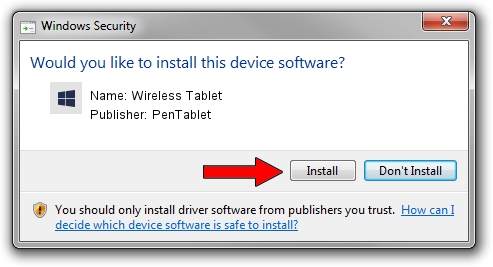Advertising seems to be blocked by your browser.
The ads help us provide this software and web site to you for free.
Please support our project by allowing our site to show ads.
Home /
Manufacturers /
PenTablet /
Wireless Tablet /
HID/VID_5543&PID_0502&Mi_00&COL01 /
10.0.2015.1111 Nov 11, 2015
PenTablet Wireless Tablet how to download and install the driver
Wireless Tablet is a Tablet Class hardware device. This Windows driver was developed by PenTablet. The hardware id of this driver is HID/VID_5543&PID_0502&Mi_00&COL01; this string has to match your hardware.
1. Install PenTablet Wireless Tablet driver manually
- Download the setup file for PenTablet Wireless Tablet driver from the location below. This download link is for the driver version 10.0.2015.1111 dated 2015-11-11.
- Run the driver installation file from a Windows account with administrative rights. If your User Access Control Service (UAC) is started then you will have to accept of the driver and run the setup with administrative rights.
- Follow the driver setup wizard, which should be quite straightforward. The driver setup wizard will scan your PC for compatible devices and will install the driver.
- Restart your computer and enjoy the updated driver, as you can see it was quite smple.
Download size of the driver: 69197 bytes (67.58 KB)
This driver was installed by many users and received an average rating of 4.1 stars out of 51225 votes.
This driver was released for the following versions of Windows:
- This driver works on Windows 2000 64 bits
- This driver works on Windows Server 2003 64 bits
- This driver works on Windows XP 64 bits
- This driver works on Windows Vista 64 bits
- This driver works on Windows 7 64 bits
- This driver works on Windows 8 64 bits
- This driver works on Windows 8.1 64 bits
- This driver works on Windows 10 64 bits
- This driver works on Windows 11 64 bits
2. How to install PenTablet Wireless Tablet driver using DriverMax
The advantage of using DriverMax is that it will setup the driver for you in the easiest possible way and it will keep each driver up to date. How easy can you install a driver using DriverMax? Let's take a look!
- Start DriverMax and push on the yellow button that says ~SCAN FOR DRIVER UPDATES NOW~. Wait for DriverMax to scan and analyze each driver on your PC.
- Take a look at the list of available driver updates. Scroll the list down until you find the PenTablet Wireless Tablet driver. Click on Update.
- That's all, the driver is now installed!

May 18 2024 10:02AM / Written by Dan Armano for DriverMax
follow @danarm