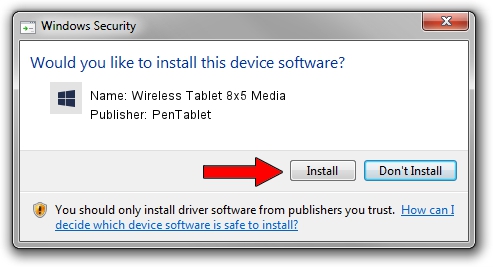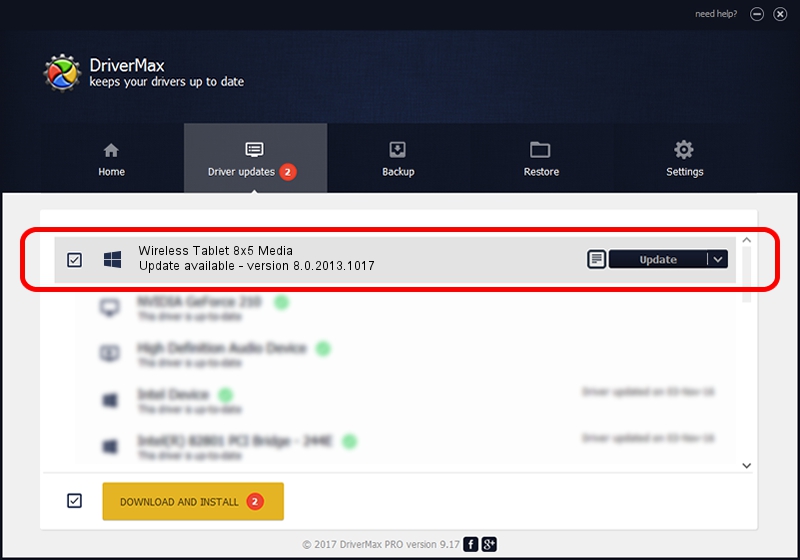Advertising seems to be blocked by your browser.
The ads help us provide this software and web site to you for free.
Please support our project by allowing our site to show ads.
Home /
Manufacturers /
PenTablet /
Wireless Tablet 8x5 Media /
HID/VID_5543&PID_0522&Mi_00&COL01 /
8.0.2013.1017 Oct 17, 2013
PenTablet Wireless Tablet 8x5 Media driver download and installation
Wireless Tablet 8x5 Media is a Tablet Class hardware device. This driver was developed by PenTablet. The hardware id of this driver is HID/VID_5543&PID_0522&Mi_00&COL01.
1. PenTablet Wireless Tablet 8x5 Media driver - how to install it manually
- Download the driver setup file for PenTablet Wireless Tablet 8x5 Media driver from the link below. This is the download link for the driver version 8.0.2013.1017 released on 2013-10-17.
- Run the driver setup file from a Windows account with the highest privileges (rights). If your UAC (User Access Control) is running then you will have to accept of the driver and run the setup with administrative rights.
- Go through the driver setup wizard, which should be quite easy to follow. The driver setup wizard will scan your PC for compatible devices and will install the driver.
- Shutdown and restart your computer and enjoy the updated driver, as you can see it was quite smple.
Driver file size: 57641 bytes (56.29 KB)
This driver was rated with an average of 5 stars by 55071 users.
This driver is fully compatible with the following versions of Windows:
- This driver works on Windows 2000 64 bits
- This driver works on Windows Server 2003 64 bits
- This driver works on Windows XP 64 bits
- This driver works on Windows Vista 64 bits
- This driver works on Windows 7 64 bits
- This driver works on Windows 8 64 bits
- This driver works on Windows 8.1 64 bits
- This driver works on Windows 10 64 bits
- This driver works on Windows 11 64 bits
2. Installing the PenTablet Wireless Tablet 8x5 Media driver using DriverMax: the easy way
The most important advantage of using DriverMax is that it will install the driver for you in the easiest possible way and it will keep each driver up to date, not just this one. How can you install a driver using DriverMax? Let's follow a few steps!
- Start DriverMax and push on the yellow button named ~SCAN FOR DRIVER UPDATES NOW~. Wait for DriverMax to analyze each driver on your PC.
- Take a look at the list of available driver updates. Scroll the list down until you find the PenTablet Wireless Tablet 8x5 Media driver. Click the Update button.
- That's all, the driver is now installed!

Aug 10 2016 9:31AM / Written by Dan Armano for DriverMax
follow @danarm