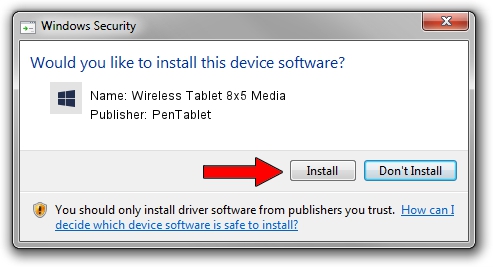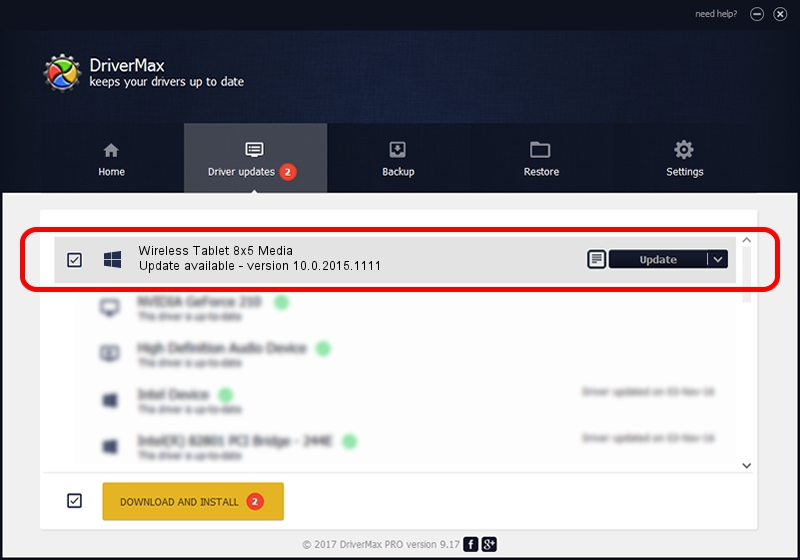Advertising seems to be blocked by your browser.
The ads help us provide this software and web site to you for free.
Please support our project by allowing our site to show ads.
Home /
Manufacturers /
PenTablet /
Wireless Tablet 8x5 Media /
HID/VID_5543&PID_0522&Mi_00 /
10.0.2015.1111 Nov 11, 2015
PenTablet Wireless Tablet 8x5 Media driver download and installation
Wireless Tablet 8x5 Media is a Tablet Class device. The developer of this driver was PenTablet. HID/VID_5543&PID_0522&Mi_00 is the matching hardware id of this device.
1. PenTablet Wireless Tablet 8x5 Media - install the driver manually
- You can download from the link below the driver setup file for the PenTablet Wireless Tablet 8x5 Media driver. The archive contains version 10.0.2015.1111 released on 2015-11-11 of the driver.
- Run the driver installer file from a user account with administrative rights. If your User Access Control (UAC) is running please accept of the driver and run the setup with administrative rights.
- Go through the driver installation wizard, which will guide you; it should be pretty easy to follow. The driver installation wizard will analyze your computer and will install the right driver.
- When the operation finishes restart your computer in order to use the updated driver. As you can see it was quite smple to install a Windows driver!
Size of this driver: 69197 bytes (67.58 KB)
Driver rating 4.8 stars out of 51273 votes.
This driver was released for the following versions of Windows:
- This driver works on Windows 2000 64 bits
- This driver works on Windows Server 2003 64 bits
- This driver works on Windows XP 64 bits
- This driver works on Windows Vista 64 bits
- This driver works on Windows 7 64 bits
- This driver works on Windows 8 64 bits
- This driver works on Windows 8.1 64 bits
- This driver works on Windows 10 64 bits
- This driver works on Windows 11 64 bits
2. How to use DriverMax to install PenTablet Wireless Tablet 8x5 Media driver
The most important advantage of using DriverMax is that it will setup the driver for you in just a few seconds and it will keep each driver up to date. How can you install a driver using DriverMax? Let's see!
- Open DriverMax and push on the yellow button that says ~SCAN FOR DRIVER UPDATES NOW~. Wait for DriverMax to analyze each driver on your PC.
- Take a look at the list of driver updates. Scroll the list down until you find the PenTablet Wireless Tablet 8x5 Media driver. Click the Update button.
- Finished installing the driver!

May 18 2024 10:03AM / Written by Dan Armano for DriverMax
follow @danarm