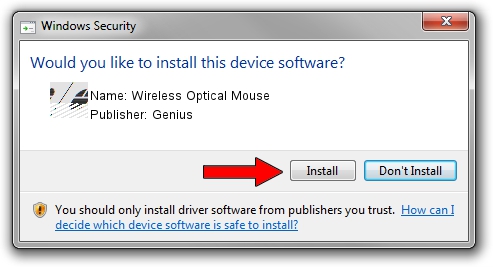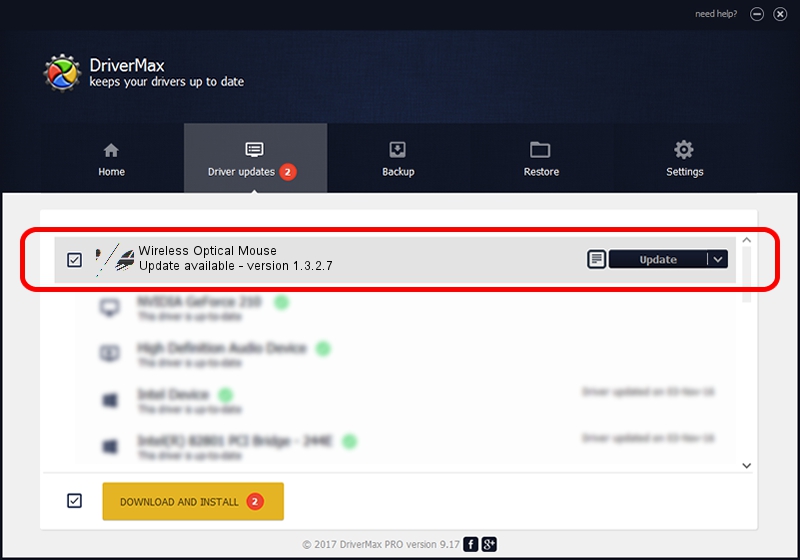Advertising seems to be blocked by your browser.
The ads help us provide this software and web site to you for free.
Please support our project by allowing our site to show ads.
Home /
Manufacturers /
Genius /
Wireless Optical Mouse /
HID/Vid_0458&Pid_0022 /
1.3.2.7 Oct 31, 2012
Genius Wireless Optical Mouse - two ways of downloading and installing the driver
Wireless Optical Mouse is a Mouse device. The developer of this driver was Genius. The hardware id of this driver is HID/Vid_0458&Pid_0022; this string has to match your hardware.
1. Genius Wireless Optical Mouse - install the driver manually
- Download the driver setup file for Genius Wireless Optical Mouse driver from the location below. This is the download link for the driver version 1.3.2.7 dated 2012-10-31.
- Run the driver setup file from a Windows account with administrative rights. If your User Access Control Service (UAC) is running then you will have to confirm the installation of the driver and run the setup with administrative rights.
- Go through the driver setup wizard, which should be quite easy to follow. The driver setup wizard will scan your PC for compatible devices and will install the driver.
- Shutdown and restart your PC and enjoy the updated driver, as you can see it was quite smple.
Driver rating 3.7 stars out of 38294 votes.
2. Using DriverMax to install Genius Wireless Optical Mouse driver
The advantage of using DriverMax is that it will install the driver for you in just a few seconds and it will keep each driver up to date, not just this one. How easy can you install a driver using DriverMax? Let's take a look!
- Start DriverMax and push on the yellow button named ~SCAN FOR DRIVER UPDATES NOW~. Wait for DriverMax to analyze each driver on your computer.
- Take a look at the list of driver updates. Scroll the list down until you locate the Genius Wireless Optical Mouse driver. Click on Update.
- Enjoy using the updated driver! :)

Jul 25 2016 8:10AM / Written by Dan Armano for DriverMax
follow @danarm