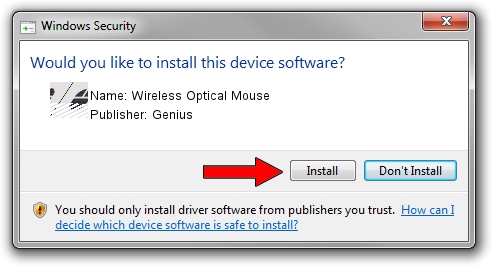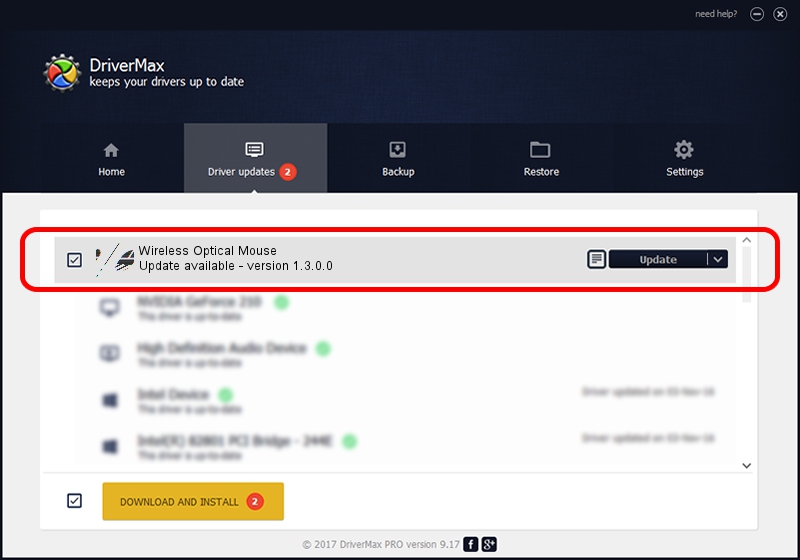Advertising seems to be blocked by your browser.
The ads help us provide this software and web site to you for free.
Please support our project by allowing our site to show ads.
Home /
Manufacturers /
Genius /
Wireless Optical Mouse /
HID/Vid_0458&Pid_0022 /
1.3.0.0 Feb 03, 2009
Download and install Genius Wireless Optical Mouse driver
Wireless Optical Mouse is a Mouse device. The developer of this driver was Genius. In order to make sure you are downloading the exact right driver the hardware id is HID/Vid_0458&Pid_0022.
1. Genius Wireless Optical Mouse driver - how to install it manually
- Download the driver setup file for Genius Wireless Optical Mouse driver from the link below. This download link is for the driver version 1.3.0.0 dated 2009-02-03.
- Run the driver installation file from a Windows account with the highest privileges (rights). If your User Access Control (UAC) is started then you will have to accept of the driver and run the setup with administrative rights.
- Follow the driver setup wizard, which should be quite straightforward. The driver setup wizard will scan your PC for compatible devices and will install the driver.
- Restart your computer and enjoy the new driver, as you can see it was quite smple.
This driver received an average rating of 3.7 stars out of 89745 votes.
2. How to use DriverMax to install Genius Wireless Optical Mouse driver
The advantage of using DriverMax is that it will install the driver for you in the easiest possible way and it will keep each driver up to date, not just this one. How easy can you install a driver with DriverMax? Let's follow a few steps!
- Open DriverMax and push on the yellow button that says ~SCAN FOR DRIVER UPDATES NOW~. Wait for DriverMax to scan and analyze each driver on your computer.
- Take a look at the list of detected driver updates. Search the list until you locate the Genius Wireless Optical Mouse driver. Click the Update button.
- That's all, the driver is now installed!

Aug 1 2016 10:01AM / Written by Dan Armano for DriverMax
follow @danarm