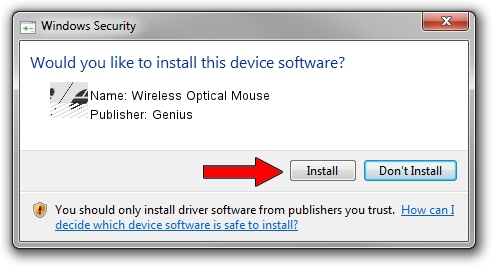Advertising seems to be blocked by your browser.
The ads help us provide this software and web site to you for free.
Please support our project by allowing our site to show ads.
Home /
Manufacturers /
Genius /
Wireless Optical Mouse /
HID/Vid_0458&Pid_0022 /
1.00.00 Jan 11, 2007
Genius Wireless Optical Mouse how to download and install the driver
Wireless Optical Mouse is a Mouse device. This driver was developed by Genius. The hardware id of this driver is HID/Vid_0458&Pid_0022.
1. Manually install Genius Wireless Optical Mouse driver
- You can download from the link below the driver setup file for the Genius Wireless Optical Mouse driver. The archive contains version 1.00.00 dated 2007-01-11 of the driver.
- Run the driver installer file from a user account with the highest privileges (rights). If your User Access Control Service (UAC) is running please accept of the driver and run the setup with administrative rights.
- Follow the driver installation wizard, which will guide you; it should be quite easy to follow. The driver installation wizard will analyze your PC and will install the right driver.
- When the operation finishes restart your computer in order to use the updated driver. It is as simple as that to install a Windows driver!
Driver rating 3.4 stars out of 98903 votes.
2. The easy way: using DriverMax to install Genius Wireless Optical Mouse driver
The advantage of using DriverMax is that it will setup the driver for you in the easiest possible way and it will keep each driver up to date. How easy can you install a driver with DriverMax? Let's see!
- Open DriverMax and click on the yellow button that says ~SCAN FOR DRIVER UPDATES NOW~. Wait for DriverMax to scan and analyze each driver on your computer.
- Take a look at the list of available driver updates. Scroll the list down until you locate the Genius Wireless Optical Mouse driver. Click on Update.
- That's all, the driver is now installed!

Jul 24 2016 11:16AM / Written by Dan Armano for DriverMax
follow @danarm