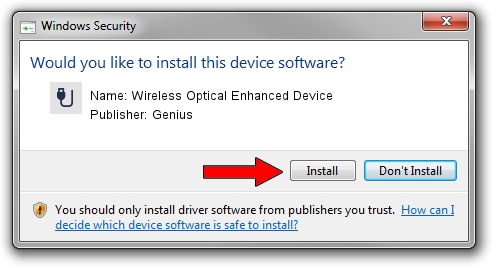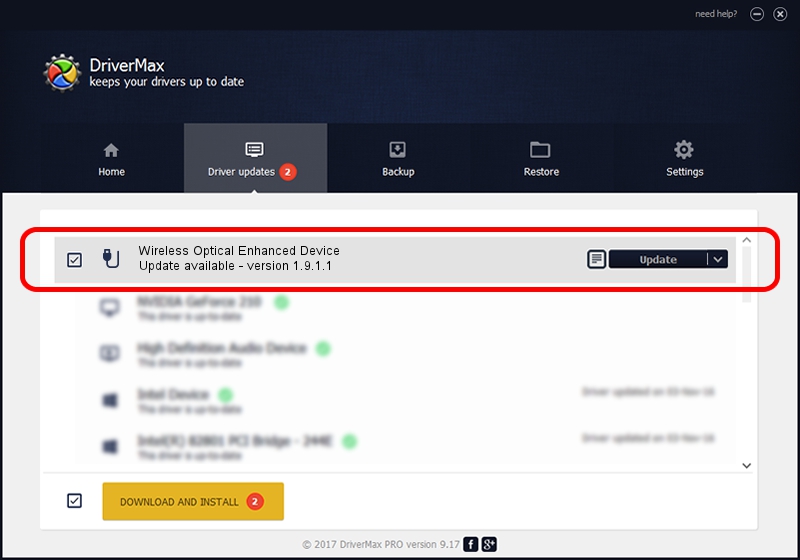Advertising seems to be blocked by your browser.
The ads help us provide this software and web site to you for free.
Please support our project by allowing our site to show ads.
Home /
Manufacturers /
Genius /
Wireless Optical Enhanced Device /
USB/VID_0458&PID_0022 /
1.9.1.1 Dec 19, 2013
Driver for Genius Wireless Optical Enhanced Device - downloading and installing it
Wireless Optical Enhanced Device is a USB human interface device class hardware device. This driver was developed by Genius. USB/VID_0458&PID_0022 is the matching hardware id of this device.
1. How to manually install Genius Wireless Optical Enhanced Device driver
- You can download from the link below the driver setup file for the Genius Wireless Optical Enhanced Device driver. The archive contains version 1.9.1.1 dated 2013-12-19 of the driver.
- Run the driver installer file from a user account with administrative rights. If your User Access Control (UAC) is running please confirm the installation of the driver and run the setup with administrative rights.
- Follow the driver installation wizard, which will guide you; it should be pretty easy to follow. The driver installation wizard will analyze your PC and will install the right driver.
- When the operation finishes restart your PC in order to use the updated driver. It is as simple as that to install a Windows driver!
Driver file size: 30269 bytes (29.56 KB)
This driver was installed by many users and received an average rating of 4.4 stars out of 52282 votes.
This driver is fully compatible with the following versions of Windows:
- This driver works on Windows 2000 64 bits
- This driver works on Windows Server 2003 64 bits
- This driver works on Windows XP 64 bits
- This driver works on Windows Vista 64 bits
- This driver works on Windows 7 64 bits
- This driver works on Windows 8 64 bits
- This driver works on Windows 8.1 64 bits
- This driver works on Windows 10 64 bits
- This driver works on Windows 11 64 bits
2. How to use DriverMax to install Genius Wireless Optical Enhanced Device driver
The advantage of using DriverMax is that it will setup the driver for you in just a few seconds and it will keep each driver up to date, not just this one. How can you install a driver with DriverMax? Let's follow a few steps!
- Start DriverMax and press on the yellow button that says ~SCAN FOR DRIVER UPDATES NOW~. Wait for DriverMax to scan and analyze each driver on your PC.
- Take a look at the list of available driver updates. Search the list until you find the Genius Wireless Optical Enhanced Device driver. Click the Update button.
- That's all, the driver is now installed!

Aug 7 2016 6:55AM / Written by Daniel Statescu for DriverMax
follow @DanielStatescu