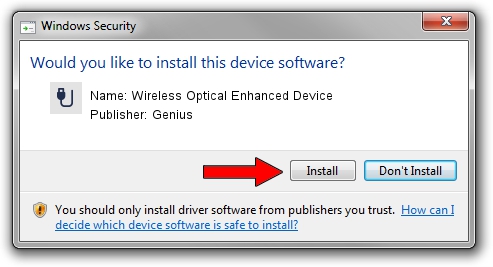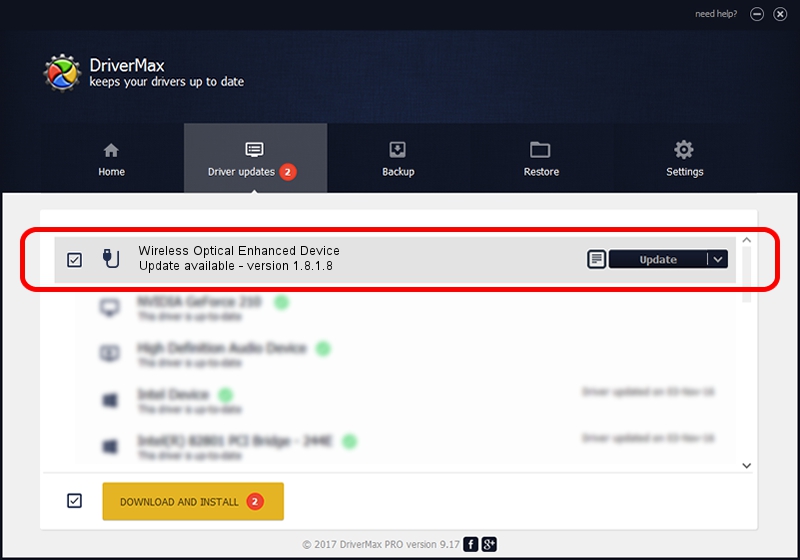Advertising seems to be blocked by your browser.
The ads help us provide this software and web site to you for free.
Please support our project by allowing our site to show ads.
Home /
Manufacturers /
Genius /
Wireless Optical Enhanced Device /
USB/VID_0458&PID_0022 /
1.8.1.8 Oct 31, 2012
Genius Wireless Optical Enhanced Device - two ways of downloading and installing the driver
Wireless Optical Enhanced Device is a USB human interface device class device. This driver was developed by Genius. USB/VID_0458&PID_0022 is the matching hardware id of this device.
1. Manually install Genius Wireless Optical Enhanced Device driver
- You can download from the link below the driver setup file for the Genius Wireless Optical Enhanced Device driver. The archive contains version 1.8.1.8 dated 2012-10-31 of the driver.
- Run the driver installer file from a user account with administrative rights. If your User Access Control (UAC) is running please confirm the installation of the driver and run the setup with administrative rights.
- Go through the driver setup wizard, which will guide you; it should be quite easy to follow. The driver setup wizard will analyze your computer and will install the right driver.
- When the operation finishes shutdown and restart your computer in order to use the updated driver. As you can see it was quite smple to install a Windows driver!
This driver was rated with an average of 3.8 stars by 7734 users.
2. The easy way: using DriverMax to install Genius Wireless Optical Enhanced Device driver
The advantage of using DriverMax is that it will install the driver for you in the easiest possible way and it will keep each driver up to date. How easy can you install a driver with DriverMax? Let's see!
- Start DriverMax and press on the yellow button named ~SCAN FOR DRIVER UPDATES NOW~. Wait for DriverMax to analyze each driver on your PC.
- Take a look at the list of driver updates. Scroll the list down until you locate the Genius Wireless Optical Enhanced Device driver. Click the Update button.
- That's all, the driver is now installed!

Jul 17 2016 8:03PM / Written by Andreea Kartman for DriverMax
follow @DeeaKartman