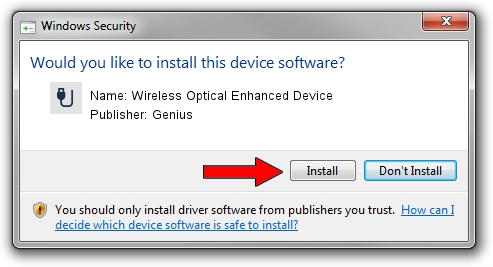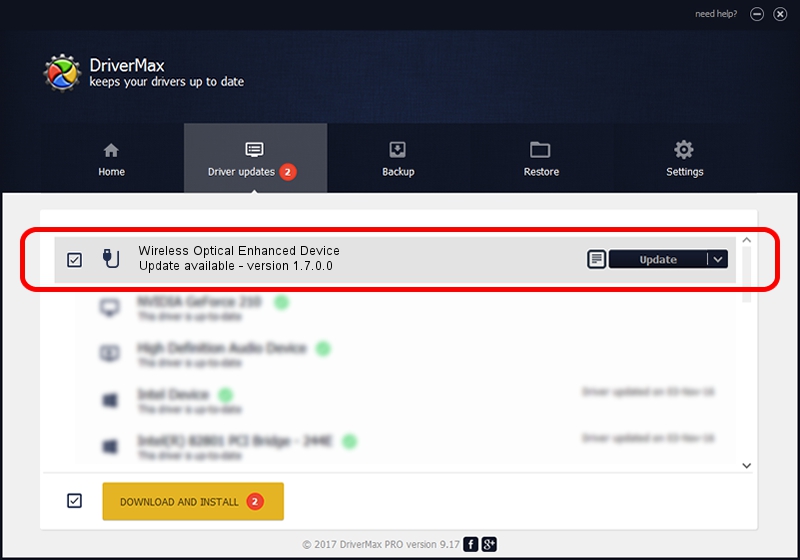Advertising seems to be blocked by your browser.
The ads help us provide this software and web site to you for free.
Please support our project by allowing our site to show ads.
Home /
Manufacturers /
Genius /
Wireless Optical Enhanced Device /
USB/VID_0458&PID_0022 /
1.7.0.0 Nov 17, 2008
Driver for Genius Wireless Optical Enhanced Device - downloading and installing it
Wireless Optical Enhanced Device is a USB human interface device class device. The developer of this driver was Genius. The hardware id of this driver is USB/VID_0458&PID_0022; this string has to match your hardware.
1. Install Genius Wireless Optical Enhanced Device driver manually
- You can download from the link below the driver setup file for the Genius Wireless Optical Enhanced Device driver. The archive contains version 1.7.0.0 dated 2008-11-17 of the driver.
- Start the driver installer file from a user account with administrative rights. If your User Access Control Service (UAC) is running please confirm the installation of the driver and run the setup with administrative rights.
- Follow the driver installation wizard, which will guide you; it should be quite easy to follow. The driver installation wizard will scan your computer and will install the right driver.
- When the operation finishes restart your computer in order to use the updated driver. As you can see it was quite smple to install a Windows driver!
Driver file size: 24929 bytes (24.34 KB)
Driver rating 4.8 stars out of 54796 votes.
This driver was released for the following versions of Windows:
- This driver works on Windows 2000 64 bits
- This driver works on Windows Server 2003 64 bits
- This driver works on Windows XP 64 bits
- This driver works on Windows Vista 64 bits
- This driver works on Windows 7 64 bits
- This driver works on Windows 8 64 bits
- This driver works on Windows 8.1 64 bits
- This driver works on Windows 10 64 bits
- This driver works on Windows 11 64 bits
2. How to install Genius Wireless Optical Enhanced Device driver using DriverMax
The advantage of using DriverMax is that it will setup the driver for you in the easiest possible way and it will keep each driver up to date. How easy can you install a driver using DriverMax? Let's see!
- Open DriverMax and press on the yellow button named ~SCAN FOR DRIVER UPDATES NOW~. Wait for DriverMax to scan and analyze each driver on your computer.
- Take a look at the list of driver updates. Search the list until you find the Genius Wireless Optical Enhanced Device driver. Click on Update.
- That's it, you installed your first driver!

Jul 25 2016 6:53PM / Written by Dan Armano for DriverMax
follow @danarm