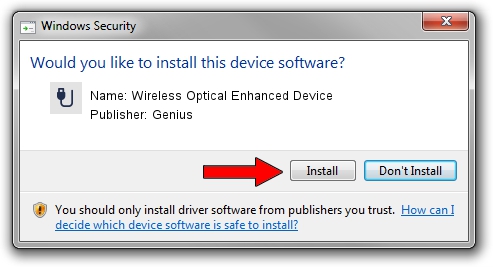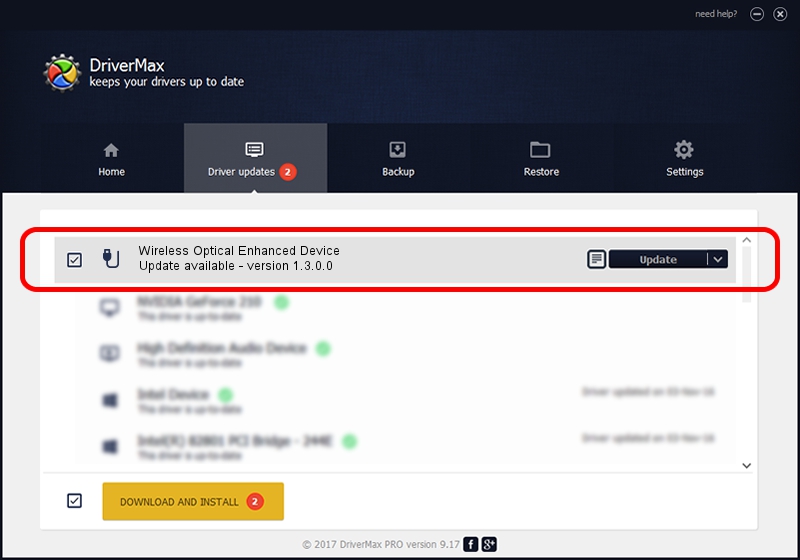Advertising seems to be blocked by your browser.
The ads help us provide this software and web site to you for free.
Please support our project by allowing our site to show ads.
Home /
Manufacturers /
Genius /
Wireless Optical Enhanced Device /
USB/VID_0458&PID_0022 /
1.3.0.0 Mar 25, 2008
Driver for Genius Wireless Optical Enhanced Device - downloading and installing it
Wireless Optical Enhanced Device is a USB human interface device class hardware device. The developer of this driver was Genius. USB/VID_0458&PID_0022 is the matching hardware id of this device.
1. Genius Wireless Optical Enhanced Device driver - how to install it manually
- Download the setup file for Genius Wireless Optical Enhanced Device driver from the link below. This is the download link for the driver version 1.3.0.0 released on 2008-03-25.
- Run the driver setup file from a Windows account with administrative rights. If your UAC (User Access Control) is enabled then you will have to confirm the installation of the driver and run the setup with administrative rights.
- Follow the driver setup wizard, which should be quite straightforward. The driver setup wizard will analyze your PC for compatible devices and will install the driver.
- Restart your PC and enjoy the new driver, as you can see it was quite smple.
Driver file size: 24212 bytes (23.64 KB)
Driver rating 4 stars out of 45795 votes.
This driver will work for the following versions of Windows:
- This driver works on Windows 2000 64 bits
- This driver works on Windows Server 2003 64 bits
- This driver works on Windows XP 64 bits
- This driver works on Windows Vista 64 bits
- This driver works on Windows 7 64 bits
- This driver works on Windows 8 64 bits
- This driver works on Windows 8.1 64 bits
- This driver works on Windows 10 64 bits
- This driver works on Windows 11 64 bits
2. The easy way: using DriverMax to install Genius Wireless Optical Enhanced Device driver
The advantage of using DriverMax is that it will setup the driver for you in the easiest possible way and it will keep each driver up to date. How can you install a driver using DriverMax? Let's take a look!
- Open DriverMax and push on the yellow button that says ~SCAN FOR DRIVER UPDATES NOW~. Wait for DriverMax to analyze each driver on your computer.
- Take a look at the list of driver updates. Scroll the list down until you find the Genius Wireless Optical Enhanced Device driver. Click the Update button.
- That's all, the driver is now installed!

Jul 4 2016 6:32PM / Written by Andreea Kartman for DriverMax
follow @DeeaKartman