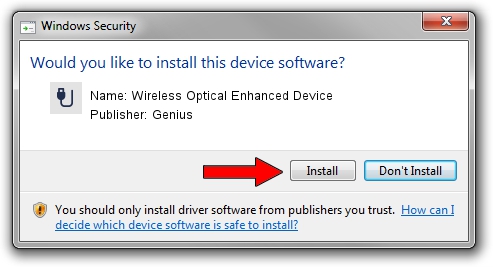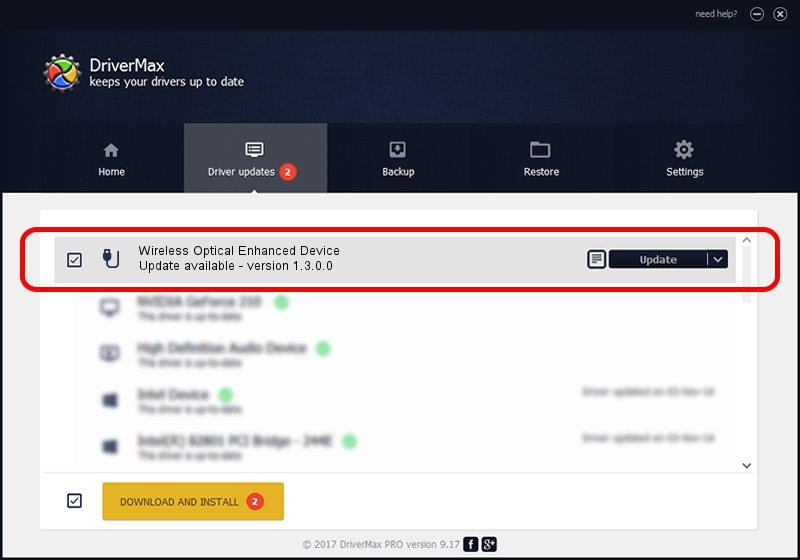Advertising seems to be blocked by your browser.
The ads help us provide this software and web site to you for free.
Please support our project by allowing our site to show ads.
Home /
Manufacturers /
Genius /
Wireless Optical Enhanced Device /
USB/VID_0458&PID_0022 /
1.3.0.0 Dec 19, 2007
Genius Wireless Optical Enhanced Device how to download and install the driver
Wireless Optical Enhanced Device is a USB human interface device class hardware device. This driver was developed by Genius. The hardware id of this driver is USB/VID_0458&PID_0022; this string has to match your hardware.
1. Genius Wireless Optical Enhanced Device driver - how to install it manually
- You can download from the link below the driver installer file for the Genius Wireless Optical Enhanced Device driver. The archive contains version 1.3.0.0 released on 2007-12-19 of the driver.
- Start the driver installer file from a user account with the highest privileges (rights). If your UAC (User Access Control) is running please confirm the installation of the driver and run the setup with administrative rights.
- Follow the driver setup wizard, which will guide you; it should be quite easy to follow. The driver setup wizard will analyze your computer and will install the right driver.
- When the operation finishes restart your PC in order to use the updated driver. As you can see it was quite smple to install a Windows driver!
Download size of the driver: 22805 bytes (22.27 KB)
Driver rating 4.1 stars out of 28901 votes.
This driver is fully compatible with the following versions of Windows:
- This driver works on Windows 2000 64 bits
- This driver works on Windows Server 2003 64 bits
- This driver works on Windows XP 64 bits
- This driver works on Windows Vista 64 bits
- This driver works on Windows 7 64 bits
- This driver works on Windows 8 64 bits
- This driver works on Windows 8.1 64 bits
- This driver works on Windows 10 64 bits
- This driver works on Windows 11 64 bits
2. Using DriverMax to install Genius Wireless Optical Enhanced Device driver
The most important advantage of using DriverMax is that it will install the driver for you in the easiest possible way and it will keep each driver up to date, not just this one. How easy can you install a driver with DriverMax? Let's see!
- Start DriverMax and push on the yellow button named ~SCAN FOR DRIVER UPDATES NOW~. Wait for DriverMax to scan and analyze each driver on your computer.
- Take a look at the list of detected driver updates. Scroll the list down until you find the Genius Wireless Optical Enhanced Device driver. Click the Update button.
- That's it, you installed your first driver!

Aug 8 2016 9:29PM / Written by Andreea Kartman for DriverMax
follow @DeeaKartman