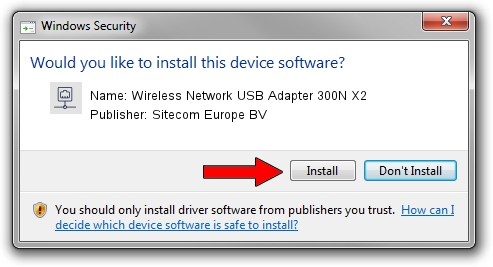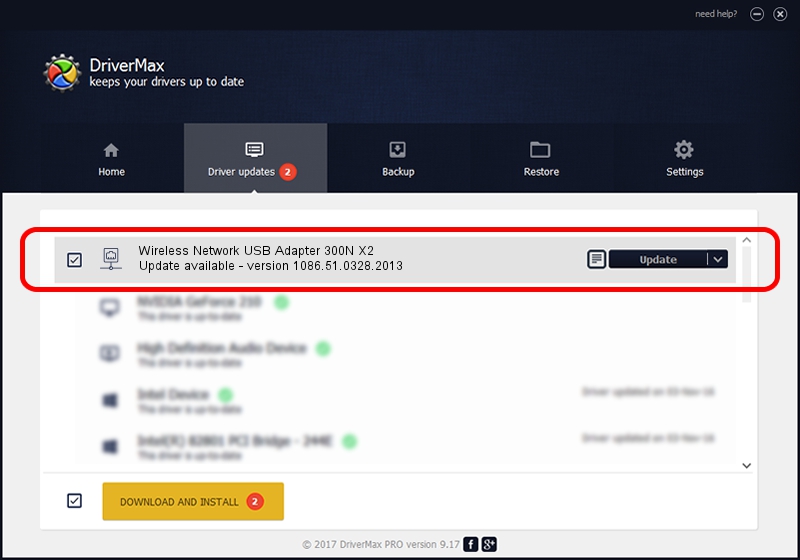Advertising seems to be blocked by your browser.
The ads help us provide this software and web site to you for free.
Please support our project by allowing our site to show ads.
Home /
Manufacturers /
Sitecom Europe BV /
Wireless Network USB Adapter 300N X2 /
USB/VID_0DF6&PID_005D /
1086.51.0328.2013 Mar 28, 2013
Download and install Sitecom Europe BV Wireless Network USB Adapter 300N X2 driver
Wireless Network USB Adapter 300N X2 is a Network Adapters device. The developer of this driver was Sitecom Europe BV. USB/VID_0DF6&PID_005D is the matching hardware id of this device.
1. Install Sitecom Europe BV Wireless Network USB Adapter 300N X2 driver manually
- You can download from the link below the driver installer file for the Sitecom Europe BV Wireless Network USB Adapter 300N X2 driver. The archive contains version 1086.51.0328.2013 dated 2013-03-28 of the driver.
- Start the driver installer file from a user account with the highest privileges (rights). If your User Access Control (UAC) is started please accept of the driver and run the setup with administrative rights.
- Go through the driver setup wizard, which will guide you; it should be quite easy to follow. The driver setup wizard will analyze your PC and will install the right driver.
- When the operation finishes restart your PC in order to use the updated driver. It is as simple as that to install a Windows driver!
Driver rating 3.3 stars out of 54877 votes.
2. Using DriverMax to install Sitecom Europe BV Wireless Network USB Adapter 300N X2 driver
The advantage of using DriverMax is that it will setup the driver for you in just a few seconds and it will keep each driver up to date. How can you install a driver using DriverMax? Let's take a look!
- Start DriverMax and click on the yellow button that says ~SCAN FOR DRIVER UPDATES NOW~. Wait for DriverMax to scan and analyze each driver on your computer.
- Take a look at the list of available driver updates. Scroll the list down until you find the Sitecom Europe BV Wireless Network USB Adapter 300N X2 driver. Click the Update button.
- That's it, you installed your first driver!

Jul 10 2016 12:56AM / Written by Andreea Kartman for DriverMax
follow @DeeaKartman