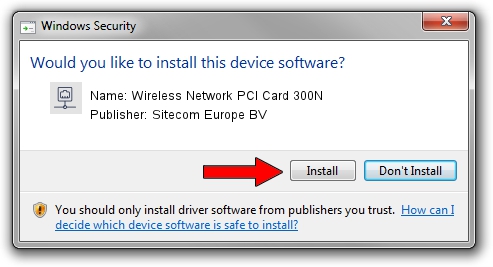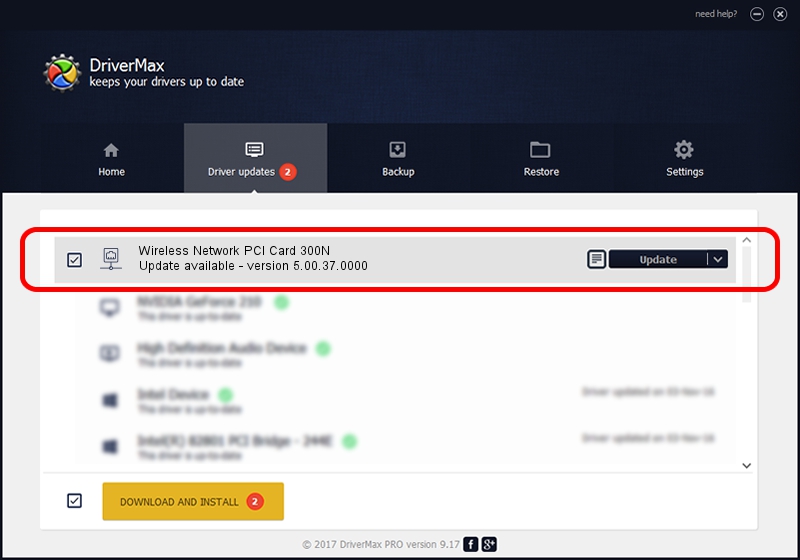Advertising seems to be blocked by your browser.
The ads help us provide this software and web site to you for free.
Please support our project by allowing our site to show ads.
Home /
Manufacturers /
Sitecom Europe BV /
Wireless Network PCI Card 300N /
PCI/VEN_1814&DEV_3062&SUBSYS_005E182D /
5.00.37.0000 Nov 25, 2013
Driver for Sitecom Europe BV Wireless Network PCI Card 300N - downloading and installing it
Wireless Network PCI Card 300N is a Network Adapters hardware device. This Windows driver was developed by Sitecom Europe BV. PCI/VEN_1814&DEV_3062&SUBSYS_005E182D is the matching hardware id of this device.
1. Manually install Sitecom Europe BV Wireless Network PCI Card 300N driver
- Download the setup file for Sitecom Europe BV Wireless Network PCI Card 300N driver from the link below. This download link is for the driver version 5.00.37.0000 dated 2013-11-25.
- Start the driver setup file from a Windows account with the highest privileges (rights). If your User Access Control Service (UAC) is started then you will have to accept of the driver and run the setup with administrative rights.
- Go through the driver installation wizard, which should be pretty straightforward. The driver installation wizard will scan your PC for compatible devices and will install the driver.
- Shutdown and restart your computer and enjoy the fresh driver, it is as simple as that.
This driver received an average rating of 3 stars out of 16840 votes.
2. How to install Sitecom Europe BV Wireless Network PCI Card 300N driver using DriverMax
The advantage of using DriverMax is that it will setup the driver for you in just a few seconds and it will keep each driver up to date. How easy can you install a driver using DriverMax? Let's follow a few steps!
- Start DriverMax and click on the yellow button named ~SCAN FOR DRIVER UPDATES NOW~. Wait for DriverMax to analyze each driver on your computer.
- Take a look at the list of driver updates. Scroll the list down until you locate the Sitecom Europe BV Wireless Network PCI Card 300N driver. Click on Update.
- That's all, the driver is now installed!