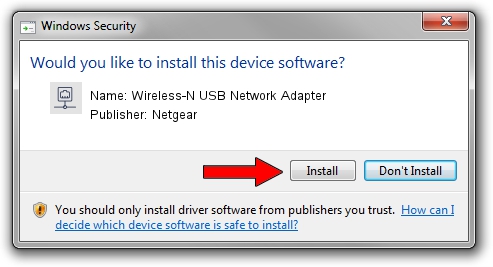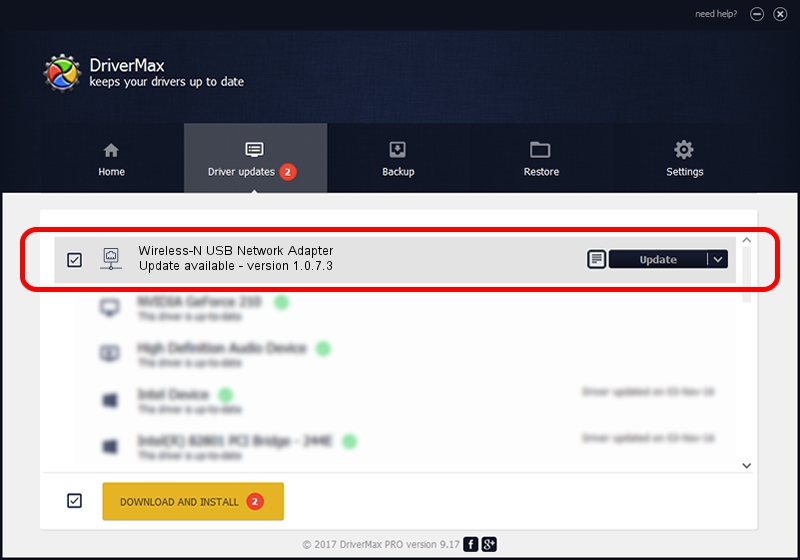Advertising seems to be blocked by your browser.
The ads help us provide this software and web site to you for free.
Please support our project by allowing our site to show ads.
Home /
Manufacturers /
Netgear /
Wireless-N USB Network Adapter /
USB/VID_13B1&PID_0029 /
1.0.7.3 Nov 19, 2007
Netgear Wireless-N USB Network Adapter how to download and install the driver
Wireless-N USB Network Adapter is a Network Adapters device. The Windows version of this driver was developed by Netgear. USB/VID_13B1&PID_0029 is the matching hardware id of this device.
1. Netgear Wireless-N USB Network Adapter - install the driver manually
- Download the setup file for Netgear Wireless-N USB Network Adapter driver from the link below. This is the download link for the driver version 1.0.7.3 dated 2007-11-19.
- Start the driver setup file from a Windows account with the highest privileges (rights). If your UAC (User Access Control) is running then you will have to confirm the installation of the driver and run the setup with administrative rights.
- Go through the driver installation wizard, which should be pretty easy to follow. The driver installation wizard will analyze your PC for compatible devices and will install the driver.
- Restart your computer and enjoy the fresh driver, as you can see it was quite smple.
Download size of the driver: 231081 bytes (225.67 KB)
Driver rating 4.5 stars out of 22704 votes.
This driver was released for the following versions of Windows:
- This driver works on Windows Server 2003 32 bits
- This driver works on Windows XP 32 bits
- This driver works on Windows Vista 32 bits
- This driver works on Windows 7 32 bits
- This driver works on Windows 8 32 bits
- This driver works on Windows 8.1 32 bits
- This driver works on Windows 10 32 bits
- This driver works on Windows 11 32 bits
2. How to install Netgear Wireless-N USB Network Adapter driver using DriverMax
The advantage of using DriverMax is that it will install the driver for you in just a few seconds and it will keep each driver up to date, not just this one. How easy can you install a driver using DriverMax? Let's take a look!
- Open DriverMax and click on the yellow button that says ~SCAN FOR DRIVER UPDATES NOW~. Wait for DriverMax to scan and analyze each driver on your computer.
- Take a look at the list of driver updates. Scroll the list down until you find the Netgear Wireless-N USB Network Adapter driver. Click on Update.
- That's it, you installed your first driver!

Jul 8 2016 4:36AM / Written by Andreea Kartman for DriverMax
follow @DeeaKartman