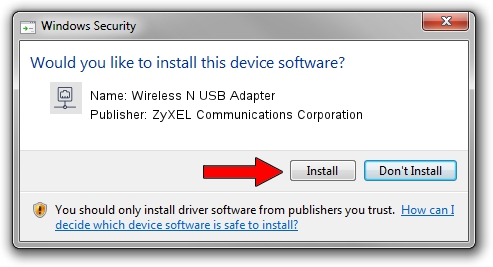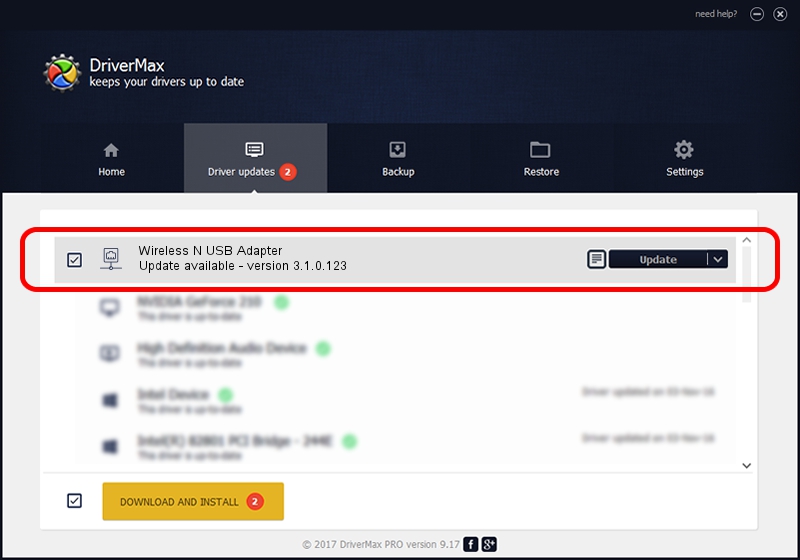Advertising seems to be blocked by your browser.
The ads help us provide this software and web site to you for free.
Please support our project by allowing our site to show ads.
Home /
Manufacturers /
ZyXEL Communications Corporation /
Wireless N USB Adapter /
USB/Vid_0586&Pid_341c /
3.1.0.123 Nov 30, 2009
ZyXEL Communications Corporation Wireless N USB Adapter how to download and install the driver
Wireless N USB Adapter is a Network Adapters device. The developer of this driver was ZyXEL Communications Corporation. USB/Vid_0586&Pid_341c is the matching hardware id of this device.
1. How to manually install ZyXEL Communications Corporation Wireless N USB Adapter driver
- Download the setup file for ZyXEL Communications Corporation Wireless N USB Adapter driver from the location below. This is the download link for the driver version 3.1.0.123 released on 2009-11-30.
- Run the driver setup file from a Windows account with administrative rights. If your User Access Control (UAC) is started then you will have to accept of the driver and run the setup with administrative rights.
- Go through the driver setup wizard, which should be quite easy to follow. The driver setup wizard will analyze your PC for compatible devices and will install the driver.
- Restart your computer and enjoy the new driver, as you can see it was quite smple.
Driver file size: 217574 bytes (212.47 KB)
This driver was installed by many users and received an average rating of 4.3 stars out of 33058 votes.
This driver is fully compatible with the following versions of Windows:
- This driver works on Windows Vista 32 bits
- This driver works on Windows 7 32 bits
- This driver works on Windows 8 32 bits
- This driver works on Windows 8.1 32 bits
- This driver works on Windows 10 32 bits
- This driver works on Windows 11 32 bits
2. Using DriverMax to install ZyXEL Communications Corporation Wireless N USB Adapter driver
The advantage of using DriverMax is that it will install the driver for you in just a few seconds and it will keep each driver up to date, not just this one. How can you install a driver using DriverMax? Let's see!
- Open DriverMax and press on the yellow button that says ~SCAN FOR DRIVER UPDATES NOW~. Wait for DriverMax to analyze each driver on your PC.
- Take a look at the list of driver updates. Search the list until you locate the ZyXEL Communications Corporation Wireless N USB Adapter driver. Click on Update.
- Finished installing the driver!

Jul 30 2016 9:03PM / Written by Dan Armano for DriverMax
follow @danarm