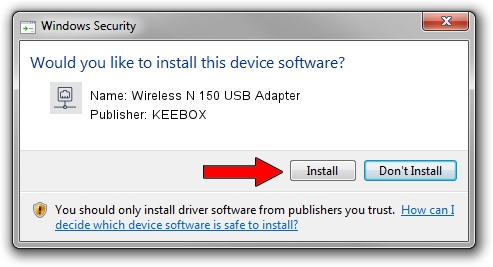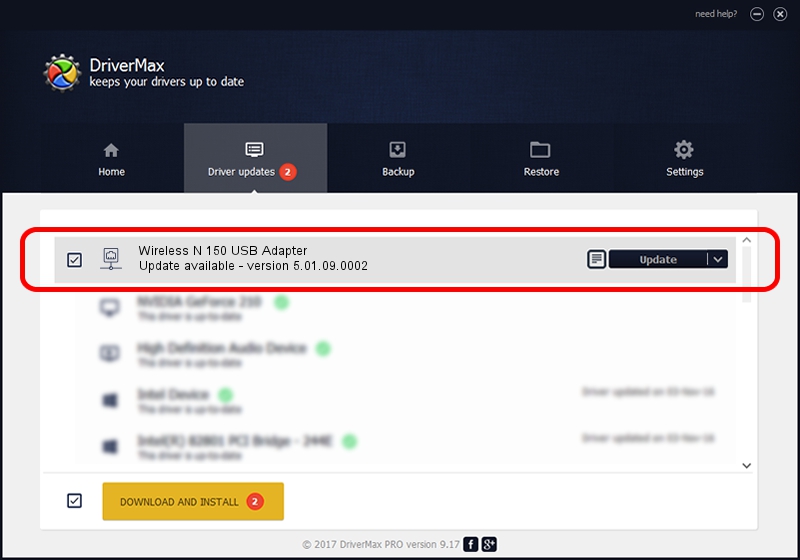Advertising seems to be blocked by your browser.
The ads help us provide this software and web site to you for free.
Please support our project by allowing our site to show ads.
Home /
Manufacturers /
KEEBOX /
Wireless N 150 USB Adapter /
USB/VID_14B2&PID_3C2C /
5.01.09.0002 Nov 28, 2013
KEEBOX Wireless N 150 USB Adapter - two ways of downloading and installing the driver
Wireless N 150 USB Adapter is a Network Adapters device. The developer of this driver was KEEBOX. In order to make sure you are downloading the exact right driver the hardware id is USB/VID_14B2&PID_3C2C.
1. KEEBOX Wireless N 150 USB Adapter - install the driver manually
- Download the setup file for KEEBOX Wireless N 150 USB Adapter driver from the link below. This download link is for the driver version 5.01.09.0002 dated 2013-11-28.
- Start the driver setup file from a Windows account with the highest privileges (rights). If your User Access Control Service (UAC) is running then you will have to confirm the installation of the driver and run the setup with administrative rights.
- Follow the driver installation wizard, which should be quite straightforward. The driver installation wizard will scan your PC for compatible devices and will install the driver.
- Restart your computer and enjoy the new driver, it is as simple as that.
This driver was installed by many users and received an average rating of 4 stars out of 54959 votes.
2. How to install KEEBOX Wireless N 150 USB Adapter driver using DriverMax
The most important advantage of using DriverMax is that it will setup the driver for you in the easiest possible way and it will keep each driver up to date, not just this one. How easy can you install a driver with DriverMax? Let's take a look!
- Open DriverMax and press on the yellow button named ~SCAN FOR DRIVER UPDATES NOW~. Wait for DriverMax to scan and analyze each driver on your computer.
- Take a look at the list of available driver updates. Search the list until you find the KEEBOX Wireless N 150 USB Adapter driver. Click the Update button.
- That's all, the driver is now installed!

Jul 5 2016 7:46PM / Written by Andreea Kartman for DriverMax
follow @DeeaKartman