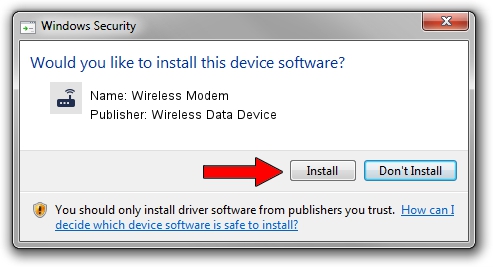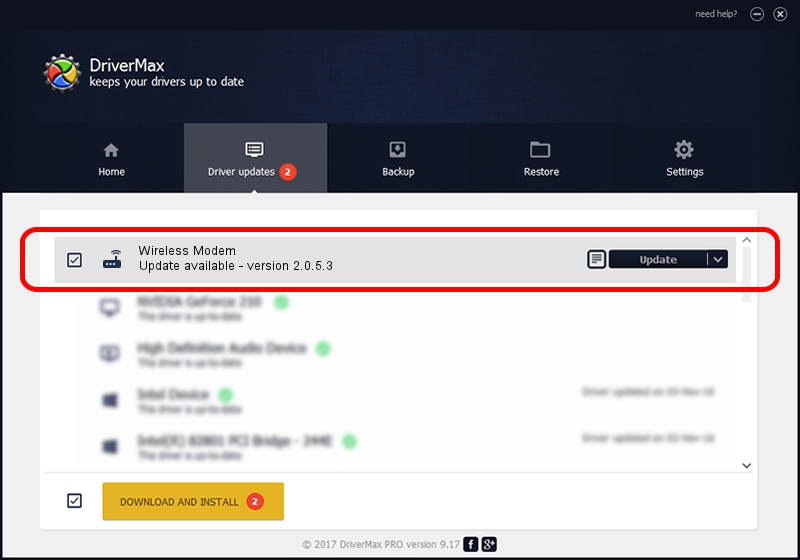Advertising seems to be blocked by your browser.
The ads help us provide this software and web site to you for free.
Please support our project by allowing our site to show ads.
Home /
Manufacturers /
Wireless Data Device /
Wireless Modem /
USB/VID_1C9E&PID_9F01&MI_00 /
2.0.5.3 Jul 31, 2008
Driver for Wireless Data Device Wireless Modem - downloading and installing it
Wireless Modem is a Modem hardware device. The Windows version of this driver was developed by Wireless Data Device. USB/VID_1C9E&PID_9F01&MI_00 is the matching hardware id of this device.
1. Install Wireless Data Device Wireless Modem driver manually
- You can download from the link below the driver installer file for the Wireless Data Device Wireless Modem driver. The archive contains version 2.0.5.3 released on 2008-07-31 of the driver.
- Start the driver installer file from a user account with the highest privileges (rights). If your User Access Control Service (UAC) is started please accept of the driver and run the setup with administrative rights.
- Go through the driver setup wizard, which will guide you; it should be pretty easy to follow. The driver setup wizard will scan your PC and will install the right driver.
- When the operation finishes shutdown and restart your PC in order to use the updated driver. As you can see it was quite smple to install a Windows driver!
Download size of the driver: 63384 bytes (61.90 KB)
This driver received an average rating of 4.1 stars out of 88597 votes.
This driver is compatible with the following versions of Windows:
- This driver works on Windows 2000 32 bits
- This driver works on Windows Server 2003 32 bits
- This driver works on Windows XP 32 bits
- This driver works on Windows Vista 32 bits
- This driver works on Windows 7 32 bits
- This driver works on Windows 8 32 bits
- This driver works on Windows 8.1 32 bits
- This driver works on Windows 10 32 bits
- This driver works on Windows 11 32 bits
2. How to use DriverMax to install Wireless Data Device Wireless Modem driver
The most important advantage of using DriverMax is that it will setup the driver for you in just a few seconds and it will keep each driver up to date. How easy can you install a driver using DriverMax? Let's see!
- Start DriverMax and press on the yellow button named ~SCAN FOR DRIVER UPDATES NOW~. Wait for DriverMax to analyze each driver on your computer.
- Take a look at the list of available driver updates. Search the list until you find the Wireless Data Device Wireless Modem driver. Click the Update button.
- Finished installing the driver!

Jul 18 2016 2:53AM / Written by Dan Armano for DriverMax
follow @danarm