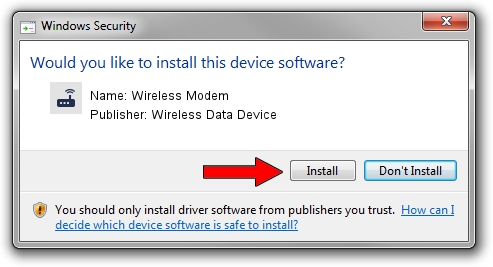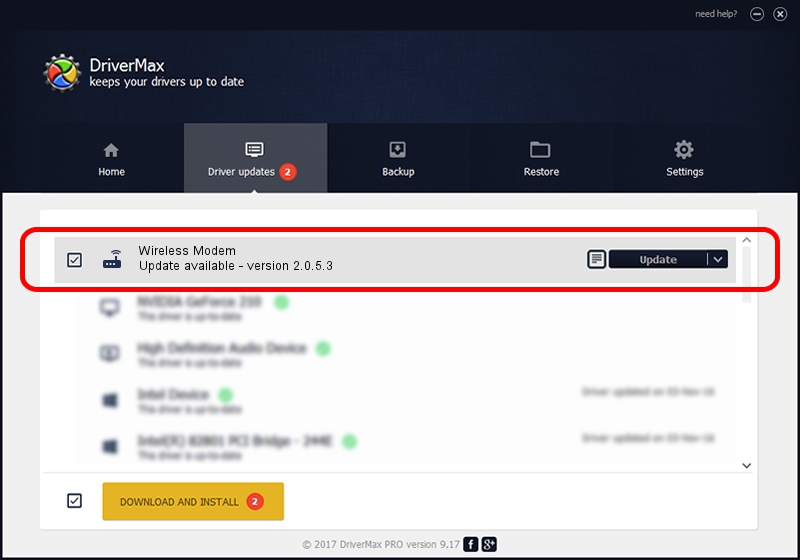Advertising seems to be blocked by your browser.
The ads help us provide this software and web site to you for free.
Please support our project by allowing our site to show ads.
Home /
Manufacturers /
Wireless Data Device /
Wireless Modem /
USB/VID_1C9E&PID_9F00&MI_00 /
2.0.5.3 Jul 31, 2008
Driver for Wireless Data Device Wireless Modem - downloading and installing it
Wireless Modem is a Modem hardware device. The Windows version of this driver was developed by Wireless Data Device. USB/VID_1C9E&PID_9F00&MI_00 is the matching hardware id of this device.
1. Wireless Data Device Wireless Modem - install the driver manually
- You can download from the link below the driver installer file for the Wireless Data Device Wireless Modem driver. The archive contains version 2.0.5.3 dated 2008-07-31 of the driver.
- Run the driver installer file from a user account with administrative rights. If your User Access Control (UAC) is running please accept of the driver and run the setup with administrative rights.
- Go through the driver setup wizard, which will guide you; it should be pretty easy to follow. The driver setup wizard will analyze your computer and will install the right driver.
- When the operation finishes shutdown and restart your computer in order to use the updated driver. It is as simple as that to install a Windows driver!
The file size of this driver is 63384 bytes (61.90 KB)
This driver was installed by many users and received an average rating of 4.7 stars out of 87078 votes.
This driver was released for the following versions of Windows:
- This driver works on Windows 2000 32 bits
- This driver works on Windows Server 2003 32 bits
- This driver works on Windows XP 32 bits
- This driver works on Windows Vista 32 bits
- This driver works on Windows 7 32 bits
- This driver works on Windows 8 32 bits
- This driver works on Windows 8.1 32 bits
- This driver works on Windows 10 32 bits
- This driver works on Windows 11 32 bits
2. Installing the Wireless Data Device Wireless Modem driver using DriverMax: the easy way
The advantage of using DriverMax is that it will install the driver for you in the easiest possible way and it will keep each driver up to date, not just this one. How easy can you install a driver using DriverMax? Let's take a look!
- Start DriverMax and click on the yellow button that says ~SCAN FOR DRIVER UPDATES NOW~. Wait for DriverMax to analyze each driver on your computer.
- Take a look at the list of driver updates. Scroll the list down until you locate the Wireless Data Device Wireless Modem driver. Click the Update button.
- That's all, the driver is now installed!

Jul 18 2016 2:54AM / Written by Daniel Statescu for DriverMax
follow @DanielStatescu