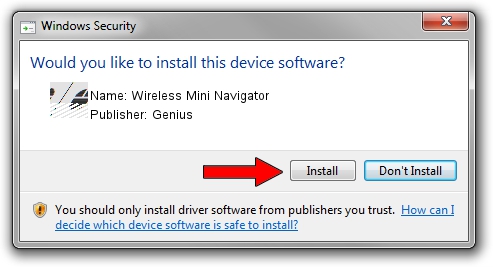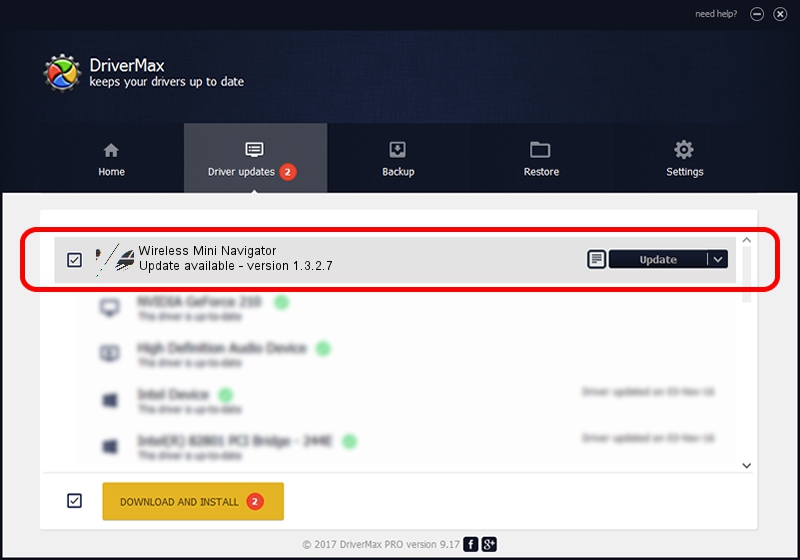Advertising seems to be blocked by your browser.
The ads help us provide this software and web site to you for free.
Please support our project by allowing our site to show ads.
Home /
Manufacturers /
Genius /
Wireless Mini Navigator /
HID/Vid_0458&Pid_003E /
1.3.2.7 Oct 31, 2012
Genius Wireless Mini Navigator how to download and install the driver
Wireless Mini Navigator is a Mouse hardware device. This Windows driver was developed by Genius. In order to make sure you are downloading the exact right driver the hardware id is HID/Vid_0458&Pid_003E.
1. Genius Wireless Mini Navigator - install the driver manually
- Download the driver setup file for Genius Wireless Mini Navigator driver from the location below. This download link is for the driver version 1.3.2.7 released on 2012-10-31.
- Start the driver installation file from a Windows account with administrative rights. If your UAC (User Access Control) is running then you will have to accept of the driver and run the setup with administrative rights.
- Follow the driver setup wizard, which should be quite easy to follow. The driver setup wizard will analyze your PC for compatible devices and will install the driver.
- Restart your PC and enjoy the fresh driver, it is as simple as that.
This driver was rated with an average of 3.5 stars by 67881 users.
2. Using DriverMax to install Genius Wireless Mini Navigator driver
The advantage of using DriverMax is that it will setup the driver for you in just a few seconds and it will keep each driver up to date. How can you install a driver using DriverMax? Let's take a look!
- Open DriverMax and push on the yellow button named ~SCAN FOR DRIVER UPDATES NOW~. Wait for DriverMax to scan and analyze each driver on your computer.
- Take a look at the list of driver updates. Search the list until you locate the Genius Wireless Mini Navigator driver. Click the Update button.
- That's it, you installed your first driver!