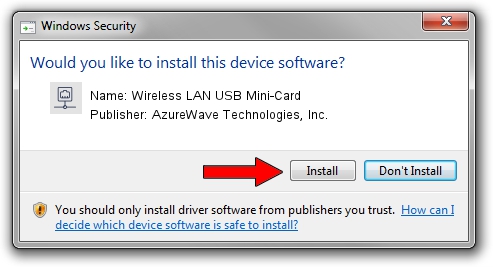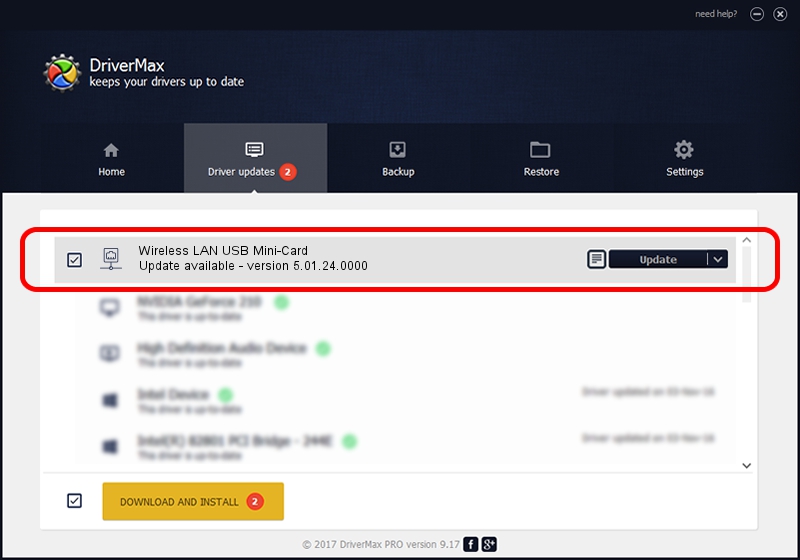Advertising seems to be blocked by your browser.
The ads help us provide this software and web site to you for free.
Please support our project by allowing our site to show ads.
Home /
Manufacturers /
AzureWave Technologies, Inc. /
Wireless LAN USB Mini-Card /
USB/VID_13D3&PID_3307 /
5.01.24.0000 Sep 21, 2015
AzureWave Technologies, Inc. Wireless LAN USB Mini-Card how to download and install the driver
Wireless LAN USB Mini-Card is a Network Adapters hardware device. The Windows version of this driver was developed by AzureWave Technologies, Inc.. The hardware id of this driver is USB/VID_13D3&PID_3307.
1. Manually install AzureWave Technologies, Inc. Wireless LAN USB Mini-Card driver
- You can download from the link below the driver setup file for the AzureWave Technologies, Inc. Wireless LAN USB Mini-Card driver. The archive contains version 5.01.24.0000 released on 2015-09-21 of the driver.
- Start the driver installer file from a user account with the highest privileges (rights). If your UAC (User Access Control) is running please accept of the driver and run the setup with administrative rights.
- Follow the driver installation wizard, which will guide you; it should be quite easy to follow. The driver installation wizard will scan your computer and will install the right driver.
- When the operation finishes shutdown and restart your PC in order to use the updated driver. It is as simple as that to install a Windows driver!
Download size of the driver: 1553501 bytes (1.48 MB)
This driver received an average rating of 4.3 stars out of 73141 votes.
This driver is compatible with the following versions of Windows:
- This driver works on Windows 8 64 bits
- This driver works on Windows 8.1 64 bits
- This driver works on Windows 10 64 bits
- This driver works on Windows 11 64 bits
2. How to use DriverMax to install AzureWave Technologies, Inc. Wireless LAN USB Mini-Card driver
The advantage of using DriverMax is that it will install the driver for you in just a few seconds and it will keep each driver up to date. How can you install a driver with DriverMax? Let's see!
- Open DriverMax and push on the yellow button named ~SCAN FOR DRIVER UPDATES NOW~. Wait for DriverMax to scan and analyze each driver on your PC.
- Take a look at the list of available driver updates. Search the list until you find the AzureWave Technologies, Inc. Wireless LAN USB Mini-Card driver. Click on Update.
- That's all, the driver is now installed!

Dec 9 2023 9:18PM / Written by Dan Armano for DriverMax
follow @danarm