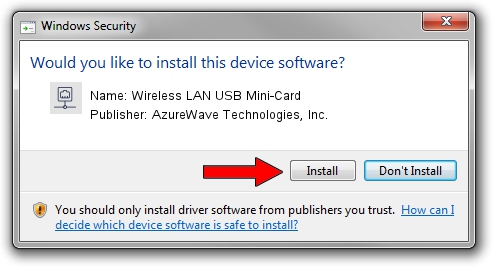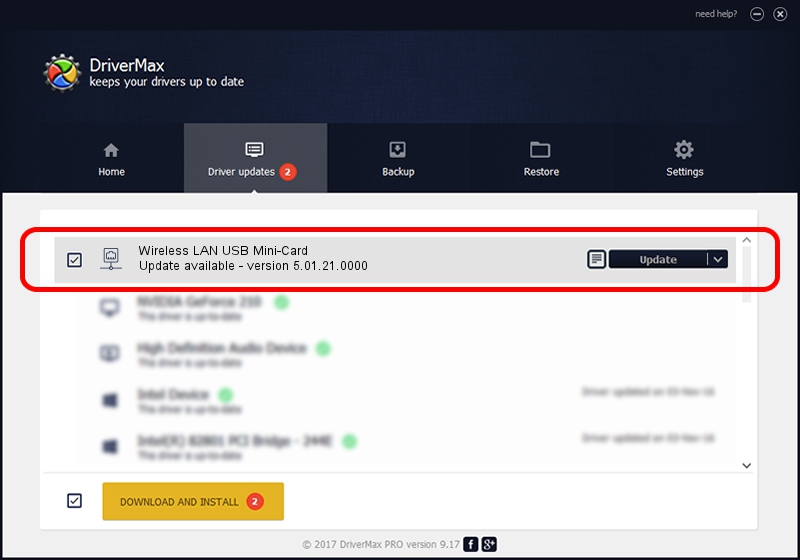Advertising seems to be blocked by your browser.
The ads help us provide this software and web site to you for free.
Please support our project by allowing our site to show ads.
Home /
Manufacturers /
AzureWave Technologies, Inc. /
Wireless LAN USB Mini-Card /
USB/VID_13D3&PID_3307 /
5.01.21.0000 Feb 02, 2015
AzureWave Technologies, Inc. Wireless LAN USB Mini-Card - two ways of downloading and installing the driver
Wireless LAN USB Mini-Card is a Network Adapters hardware device. This Windows driver was developed by AzureWave Technologies, Inc.. USB/VID_13D3&PID_3307 is the matching hardware id of this device.
1. How to manually install AzureWave Technologies, Inc. Wireless LAN USB Mini-Card driver
- Download the setup file for AzureWave Technologies, Inc. Wireless LAN USB Mini-Card driver from the location below. This is the download link for the driver version 5.01.21.0000 dated 2015-02-02.
- Start the driver setup file from a Windows account with administrative rights. If your UAC (User Access Control) is started then you will have to accept of the driver and run the setup with administrative rights.
- Follow the driver setup wizard, which should be pretty straightforward. The driver setup wizard will analyze your PC for compatible devices and will install the driver.
- Restart your PC and enjoy the updated driver, as you can see it was quite smple.
Driver file size: 1243892 bytes (1.19 MB)
Driver rating 4.3 stars out of 96208 votes.
This driver was released for the following versions of Windows:
- This driver works on Windows 7 32 bits
- This driver works on Windows 8 32 bits
- This driver works on Windows 8.1 32 bits
- This driver works on Windows 10 32 bits
- This driver works on Windows 11 32 bits
2. Using DriverMax to install AzureWave Technologies, Inc. Wireless LAN USB Mini-Card driver
The advantage of using DriverMax is that it will setup the driver for you in just a few seconds and it will keep each driver up to date. How easy can you install a driver using DriverMax? Let's follow a few steps!
- Open DriverMax and click on the yellow button that says ~SCAN FOR DRIVER UPDATES NOW~. Wait for DriverMax to scan and analyze each driver on your PC.
- Take a look at the list of detected driver updates. Search the list until you locate the AzureWave Technologies, Inc. Wireless LAN USB Mini-Card driver. Click on Update.
- That's it, you installed your first driver!

Jan 18 2024 6:09PM / Written by Dan Armano for DriverMax
follow @danarm