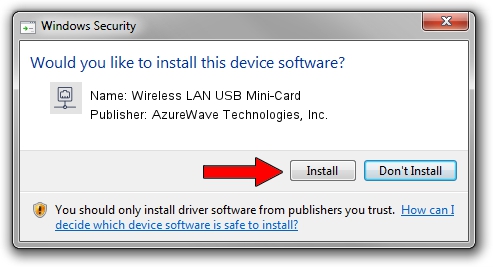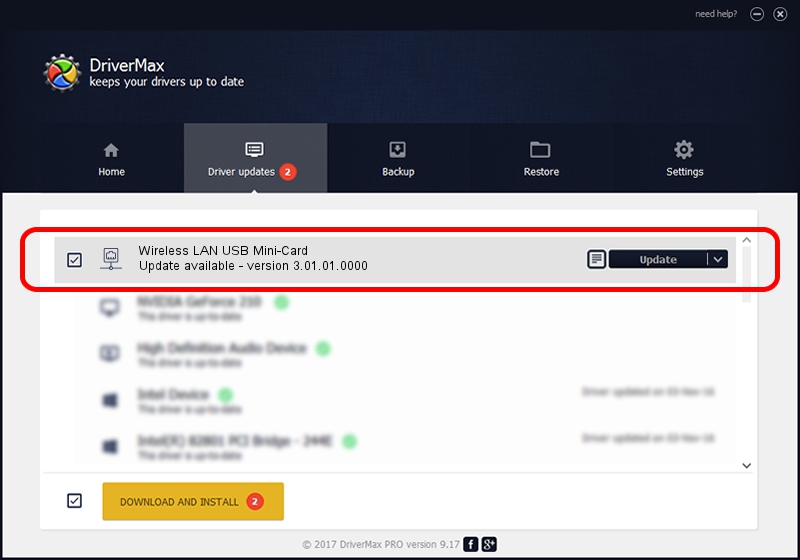Advertising seems to be blocked by your browser.
The ads help us provide this software and web site to you for free.
Please support our project by allowing our site to show ads.
Home /
Manufacturers /
AzureWave Technologies, Inc. /
Wireless LAN USB Mini-Card /
USB/VID_13D3&PID_3307 /
3.01.01.0000 Apr 19, 2010
AzureWave Technologies, Inc. Wireless LAN USB Mini-Card - two ways of downloading and installing the driver
Wireless LAN USB Mini-Card is a Network Adapters device. The developer of this driver was AzureWave Technologies, Inc.. The hardware id of this driver is USB/VID_13D3&PID_3307; this string has to match your hardware.
1. AzureWave Technologies, Inc. Wireless LAN USB Mini-Card driver - how to install it manually
- You can download from the link below the driver setup file for the AzureWave Technologies, Inc. Wireless LAN USB Mini-Card driver. The archive contains version 3.01.01.0000 released on 2010-04-19 of the driver.
- Run the driver installer file from a user account with administrative rights. If your User Access Control (UAC) is enabled please accept of the driver and run the setup with administrative rights.
- Follow the driver installation wizard, which will guide you; it should be quite easy to follow. The driver installation wizard will scan your PC and will install the right driver.
- When the operation finishes shutdown and restart your PC in order to use the updated driver. As you can see it was quite smple to install a Windows driver!
Driver file size: 634089 bytes (619.23 KB)
This driver was installed by many users and received an average rating of 4.4 stars out of 74978 votes.
This driver will work for the following versions of Windows:
- This driver works on Windows 7 64 bits
- This driver works on Windows 8 64 bits
- This driver works on Windows 8.1 64 bits
- This driver works on Windows 10 64 bits
- This driver works on Windows 11 64 bits
2. Installing the AzureWave Technologies, Inc. Wireless LAN USB Mini-Card driver using DriverMax: the easy way
The advantage of using DriverMax is that it will install the driver for you in just a few seconds and it will keep each driver up to date, not just this one. How easy can you install a driver with DriverMax? Let's follow a few steps!
- Open DriverMax and press on the yellow button that says ~SCAN FOR DRIVER UPDATES NOW~. Wait for DriverMax to scan and analyze each driver on your PC.
- Take a look at the list of driver updates. Search the list until you locate the AzureWave Technologies, Inc. Wireless LAN USB Mini-Card driver. Click the Update button.
- That's all, the driver is now installed!

Dec 9 2023 8:21PM / Written by Dan Armano for DriverMax
follow @danarm