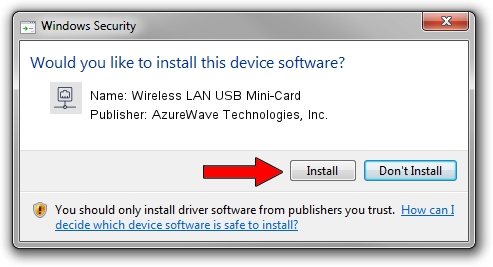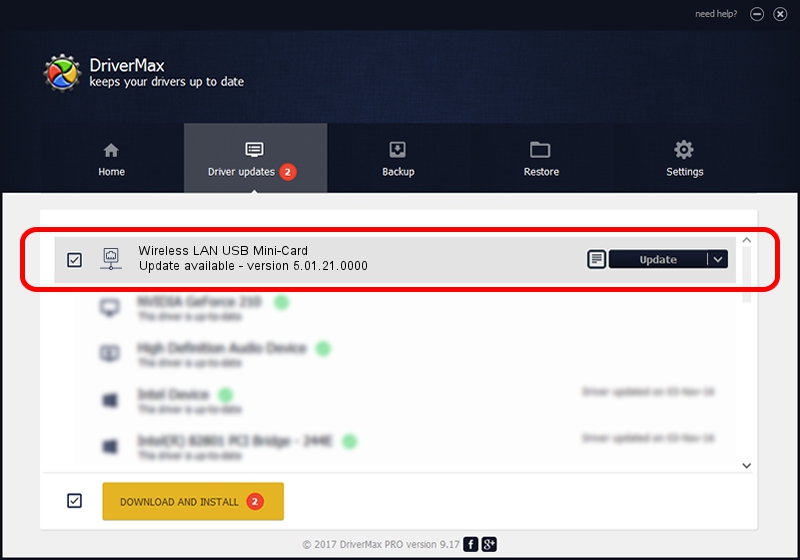Advertising seems to be blocked by your browser.
The ads help us provide this software and web site to you for free.
Please support our project by allowing our site to show ads.
Home /
Manufacturers /
AzureWave Technologies, Inc. /
Wireless LAN USB Mini-Card /
USB/VID_13D3&PID_3284 /
5.01.21.0000 Feb 02, 2015
AzureWave Technologies, Inc. Wireless LAN USB Mini-Card how to download and install the driver
Wireless LAN USB Mini-Card is a Network Adapters hardware device. The Windows version of this driver was developed by AzureWave Technologies, Inc.. The hardware id of this driver is USB/VID_13D3&PID_3284; this string has to match your hardware.
1. How to manually install AzureWave Technologies, Inc. Wireless LAN USB Mini-Card driver
- You can download from the link below the driver installer file for the AzureWave Technologies, Inc. Wireless LAN USB Mini-Card driver. The archive contains version 5.01.21.0000 released on 2015-02-02 of the driver.
- Run the driver installer file from a user account with administrative rights. If your User Access Control (UAC) is running please confirm the installation of the driver and run the setup with administrative rights.
- Follow the driver setup wizard, which will guide you; it should be quite easy to follow. The driver setup wizard will analyze your computer and will install the right driver.
- When the operation finishes restart your computer in order to use the updated driver. It is as simple as that to install a Windows driver!
The file size of this driver is 1243892 bytes (1.19 MB)
This driver received an average rating of 5 stars out of 96344 votes.
This driver was released for the following versions of Windows:
- This driver works on Windows 7 32 bits
- This driver works on Windows 8 32 bits
- This driver works on Windows 8.1 32 bits
- This driver works on Windows 10 32 bits
- This driver works on Windows 11 32 bits
2. Installing the AzureWave Technologies, Inc. Wireless LAN USB Mini-Card driver using DriverMax: the easy way
The advantage of using DriverMax is that it will install the driver for you in the easiest possible way and it will keep each driver up to date. How can you install a driver using DriverMax? Let's follow a few steps!
- Start DriverMax and push on the yellow button named ~SCAN FOR DRIVER UPDATES NOW~. Wait for DriverMax to analyze each driver on your computer.
- Take a look at the list of detected driver updates. Search the list until you locate the AzureWave Technologies, Inc. Wireless LAN USB Mini-Card driver. Click the Update button.
- That's all, the driver is now installed!

Jan 18 2024 6:08PM / Written by Dan Armano for DriverMax
follow @danarm