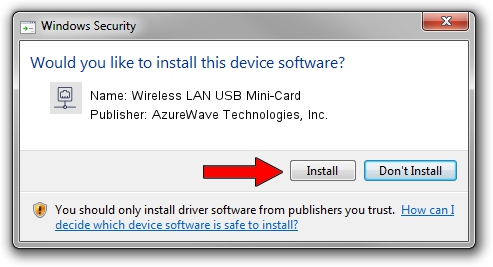Advertising seems to be blocked by your browser.
The ads help us provide this software and web site to you for free.
Please support our project by allowing our site to show ads.
Home /
Manufacturers /
AzureWave Technologies, Inc. /
Wireless LAN USB Mini-Card /
USB/VID_13D3&PID_3284 /
5.01.10.0000 Jan 13, 2014
Driver for AzureWave Technologies, Inc. Wireless LAN USB Mini-Card - downloading and installing it
Wireless LAN USB Mini-Card is a Network Adapters hardware device. The Windows version of this driver was developed by AzureWave Technologies, Inc.. USB/VID_13D3&PID_3284 is the matching hardware id of this device.
1. How to manually install AzureWave Technologies, Inc. Wireless LAN USB Mini-Card driver
- You can download from the link below the driver setup file for the AzureWave Technologies, Inc. Wireless LAN USB Mini-Card driver. The archive contains version 5.01.10.0000 dated 2014-01-13 of the driver.
- Run the driver installer file from a user account with administrative rights. If your User Access Control Service (UAC) is started please confirm the installation of the driver and run the setup with administrative rights.
- Go through the driver setup wizard, which will guide you; it should be quite easy to follow. The driver setup wizard will analyze your PC and will install the right driver.
- When the operation finishes restart your computer in order to use the updated driver. It is as simple as that to install a Windows driver!
Download size of the driver: 1039411 bytes (1,015.05 KB)
This driver was installed by many users and received an average rating of 4.4 stars out of 5365 votes.
This driver is fully compatible with the following versions of Windows:
- This driver works on Windows 7 64 bits
- This driver works on Windows 8 64 bits
- This driver works on Windows 8.1 64 bits
- This driver works on Windows 10 64 bits
- This driver works on Windows 11 64 bits
2. How to use DriverMax to install AzureWave Technologies, Inc. Wireless LAN USB Mini-Card driver
The advantage of using DriverMax is that it will setup the driver for you in just a few seconds and it will keep each driver up to date, not just this one. How easy can you install a driver with DriverMax? Let's see!
- Open DriverMax and click on the yellow button that says ~SCAN FOR DRIVER UPDATES NOW~. Wait for DriverMax to analyze each driver on your computer.
- Take a look at the list of available driver updates. Scroll the list down until you find the AzureWave Technologies, Inc. Wireless LAN USB Mini-Card driver. Click the Update button.
- Finished installing the driver!

Jul 13 2016 9:55AM / Written by Andreea Kartman for DriverMax
follow @DeeaKartman