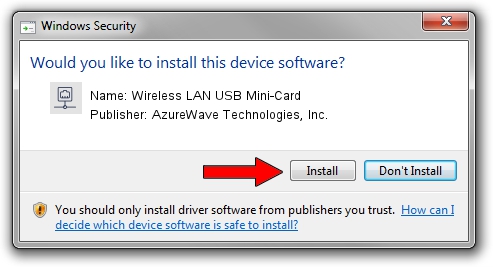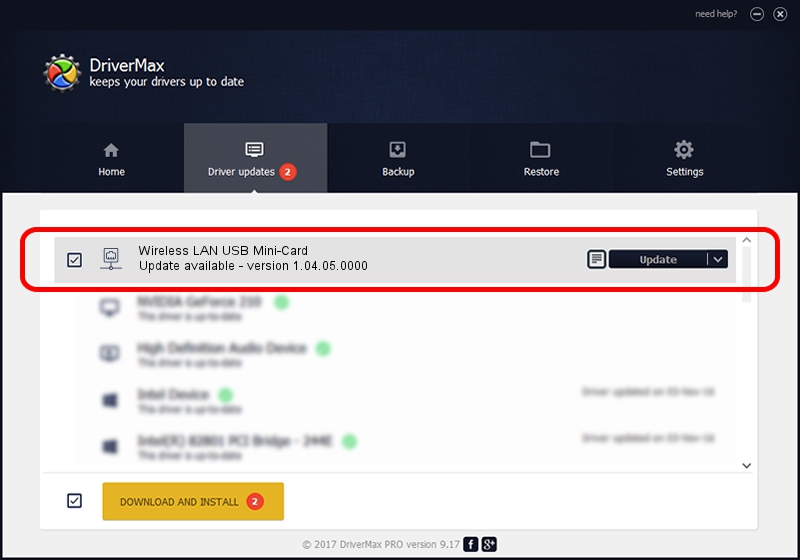Advertising seems to be blocked by your browser.
The ads help us provide this software and web site to you for free.
Please support our project by allowing our site to show ads.
Home /
Manufacturers /
AzureWave Technologies, Inc. /
Wireless LAN USB Mini-Card /
USB/VID_13D3&PID_3284 /
1.04.05.0000 Jun 30, 2009
AzureWave Technologies, Inc. Wireless LAN USB Mini-Card driver download and installation
Wireless LAN USB Mini-Card is a Network Adapters device. The developer of this driver was AzureWave Technologies, Inc.. The hardware id of this driver is USB/VID_13D3&PID_3284; this string has to match your hardware.
1. How to manually install AzureWave Technologies, Inc. Wireless LAN USB Mini-Card driver
- Download the setup file for AzureWave Technologies, Inc. Wireless LAN USB Mini-Card driver from the location below. This is the download link for the driver version 1.04.05.0000 dated 2009-06-30.
- Start the driver setup file from a Windows account with administrative rights. If your User Access Control Service (UAC) is started then you will have to accept of the driver and run the setup with administrative rights.
- Go through the driver installation wizard, which should be quite straightforward. The driver installation wizard will analyze your PC for compatible devices and will install the driver.
- Restart your computer and enjoy the new driver, it is as simple as that.
The file size of this driver is 484342 bytes (472.99 KB)
This driver received an average rating of 4.7 stars out of 71316 votes.
This driver was released for the following versions of Windows:
- This driver works on Windows 2000 32 bits
- This driver works on Windows Server 2003 32 bits
- This driver works on Windows XP 32 bits
- This driver works on Windows Vista 32 bits
- This driver works on Windows 7 32 bits
- This driver works on Windows 8 32 bits
- This driver works on Windows 8.1 32 bits
- This driver works on Windows 10 32 bits
- This driver works on Windows 11 32 bits
2. How to install AzureWave Technologies, Inc. Wireless LAN USB Mini-Card driver using DriverMax
The most important advantage of using DriverMax is that it will install the driver for you in the easiest possible way and it will keep each driver up to date. How can you install a driver using DriverMax? Let's take a look!
- Open DriverMax and push on the yellow button that says ~SCAN FOR DRIVER UPDATES NOW~. Wait for DriverMax to scan and analyze each driver on your PC.
- Take a look at the list of available driver updates. Search the list until you locate the AzureWave Technologies, Inc. Wireless LAN USB Mini-Card driver. Click the Update button.
- That's it, you installed your first driver!

Jul 4 2016 5:42AM / Written by Dan Armano for DriverMax
follow @danarm